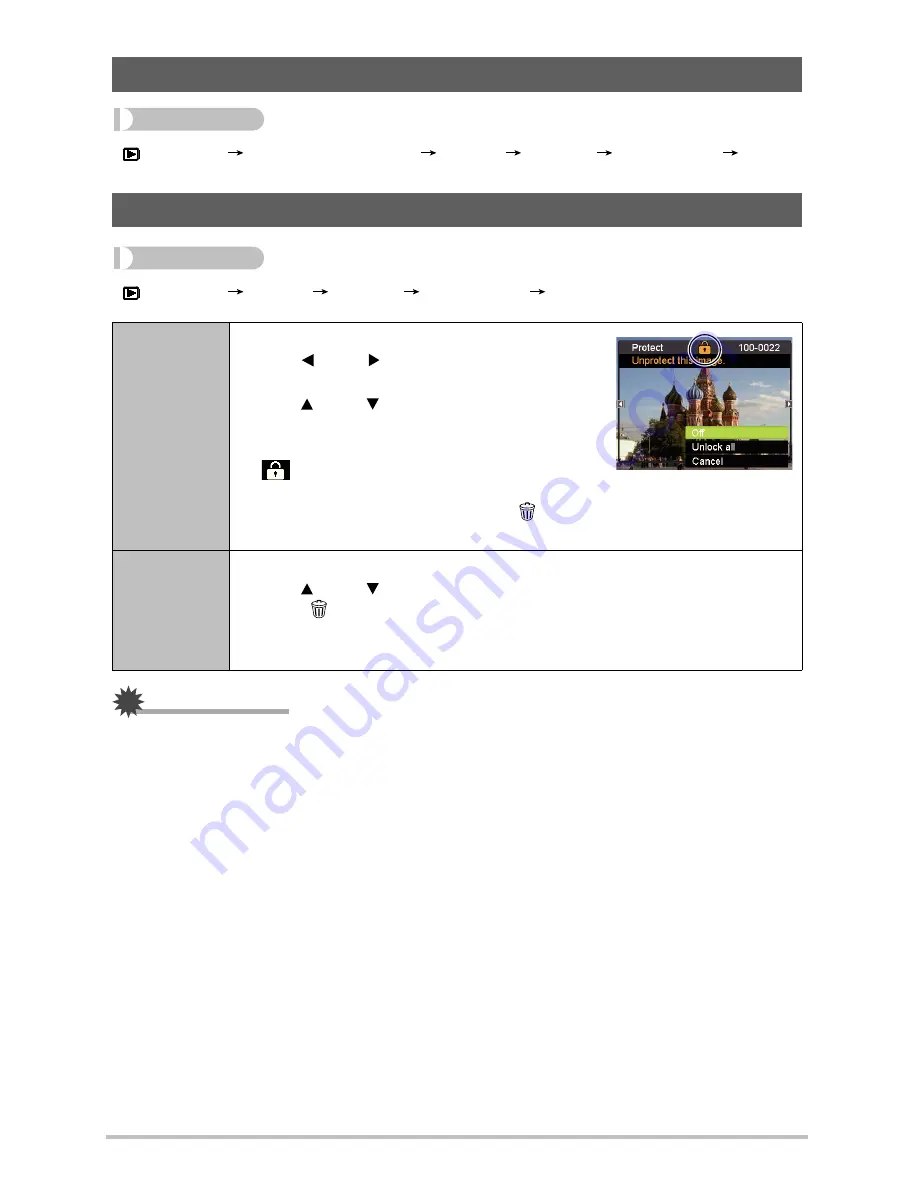
68
Procedure
[
] (PLAY)
Snapshot Screen
[SET]
MENU
PLAY Tab
DPOF
Procedure
[
] (PLAY)
[SET]
MENU
PLAY Tab
Protect
IMPORTANT!
•
Note that even if a file is protected, it will be deleted if you perform the format operation.
Selecting Images for Printing (DPOF)
Protecting a File Against Deletion (Protect)
On
Protects specific files.
1
Use [ ] and [ ] to scroll through the files
until the one you want to protect is displayed.
2
Use [ ] and [ ] to select “On” and then
press [SET].
An image that is protected is indicated by the
icon.
3
To protect other files, repeat steps 1 and 2.
To exit the protect operation, press [
] (Delete). To unprotect a file,
select “Off” instead of “On” in step 2 above.
All Files: On
Protects all files.
1
Use [ ] and [ ] to select “All Files: On” and then press [SET].
2
Press [
] (Delete).
To unprotect all files, select “All Files: Off” instead of “All Files: On” in step
1 above.
GH200_205 UM EN - New Fonts.book Page 68 Tuesday, February 14, 2012 5:32 PM














































