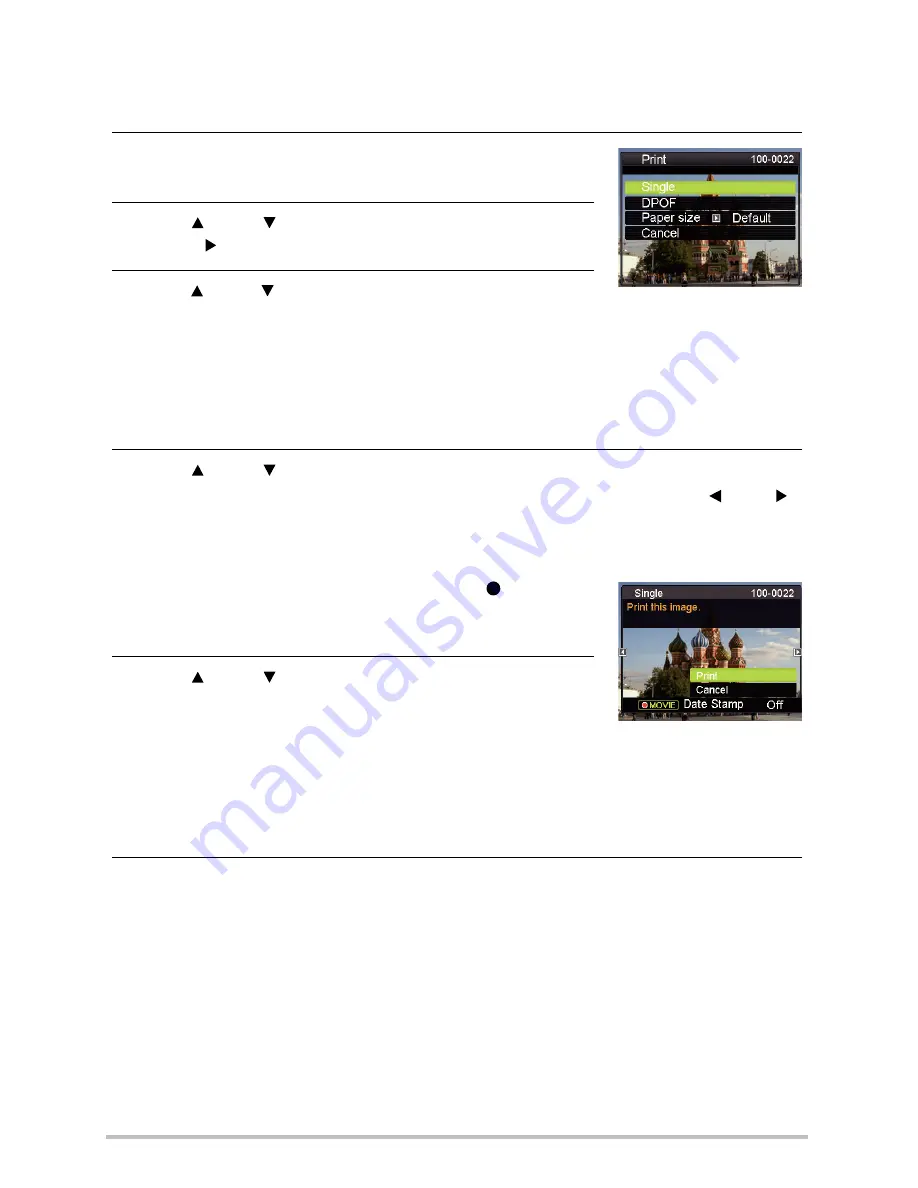
73
•
To print
1.
Turn on the printer and load paper.
2.
Turn on the camera.
This will display the print menu screen.
3.
Use [ ] and [ ] to select “Paper Size”, and then
press [ ].
4.
Use [ ] and [ ] to select a paper size and then press
[SET].
•
The following are the available paper sizes.
3.5"
x
5", 5"
x
7", 4"
x
6", A4, 8.5"
x
11", By Printer
•
Selecting “By Printer” prints using a paper size selected on the printer.
•
See the documentation that comes with your printer for information about paper
settings.
5.
Use [ ] and [ ] to specify the print option you want.
•
To toggle date stamping on and off, press [
] (Movie).
The date stamp will be printed when “On” is indicated on
the monitor screen.
6.
Use [ ] and [ ] to select “Print” and then press
[SET].
Printing will start and the message “Busy... Please wait...” will
appear on the monitor screen. The message will disappear after a short while, even
though printing is still being performed. Pressing any camera button will cause the
printing status to re-appear. The print menu screen will re-appear when printing is
complete.
•
If you selected “Single”, you can repeat the procedure from step 5, if you want.
7.
After printing is complete, turn off the camera and disconnect the USB cable
from the printer and camera.
Single
: Prints one image. Select and then press [SET]. Next, use [ ] and [ ]
to select the image you want to print.
DPOF
: Prints multiple images. Select and then press [SET]. With this option,
images will be printed in accordance with DPOF settings.
GH200_205 UM EN - New Fonts.book Page 73 Tuesday, February 14, 2012 5:32 PM
















































