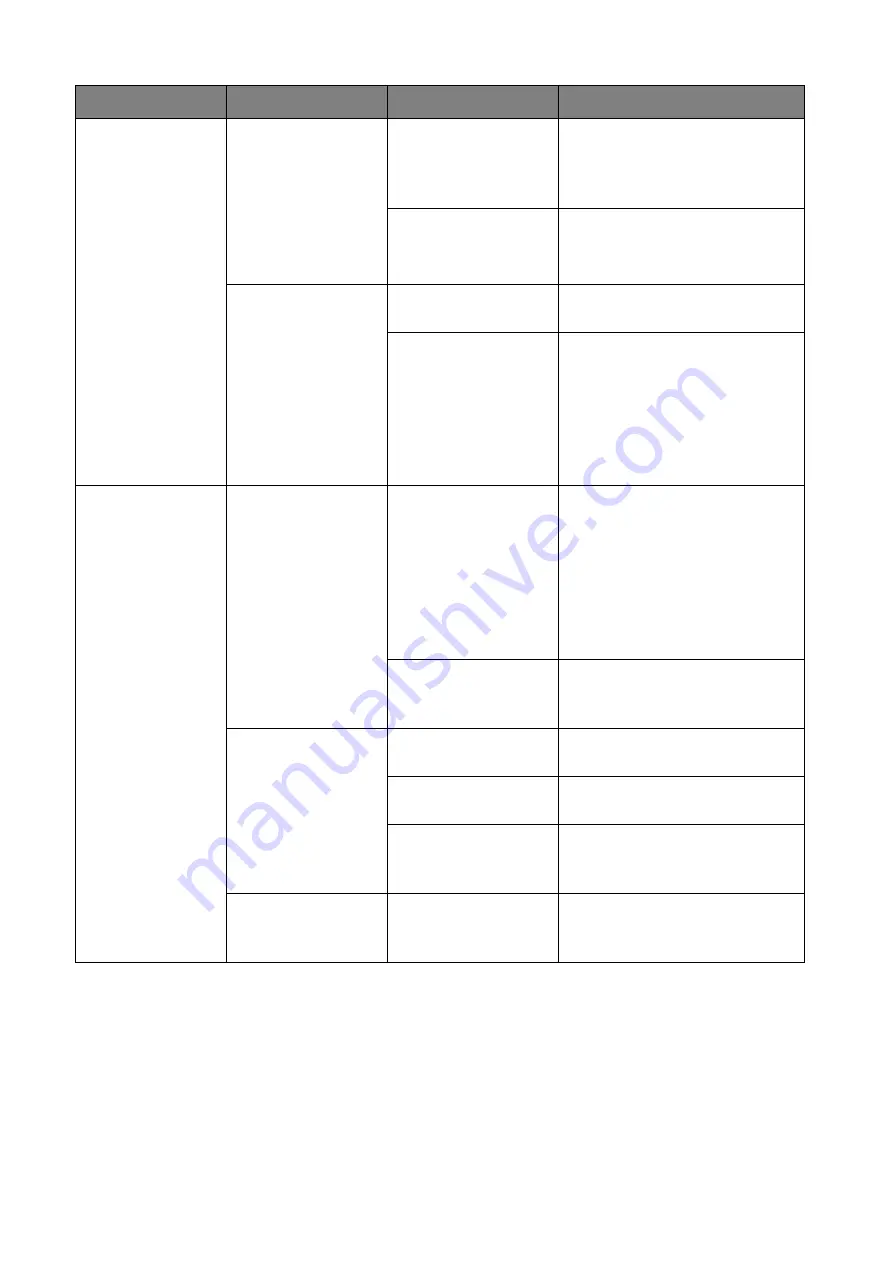
68 Troubleshooting
Your screen
The message, "No
Signal", from the
Host is shown on
the display when the
Button is
presenting, or your
screen is blank gray.
The HDMI
connection between
your laptop and the
Button is loose.
Reconnect the HDMI cable of
the Button.
Your laptop cannot
detect the second
monitor.
• Reconnect the USB cable of
the Button.
• Reboot your laptop.
Your screen is
shown, but your
audio is not playing
on the audio system
of the meeting
room.
The audio signal on
your laptop is muted.
Right click on the speaker icon
and switch off the mute.
The audio output of
the laptop hasn’t
been set to the
second screen (BenQ
InstaShow™ S) from
the EDID of the
Button.
Change the default audio output
to the second screen (BenQ
InstaShow™ S) on the laptop.
The Button
Your content is
removed from the
display and the LED
indicator of your
Button is blinking
red.
The wireless
connection is lost
between the Button
and Host.
1. The Host will restore the
Wi-Fi connection
automatically.
2. If this fails, the LED indicator
of your Button starts blinking
red.
3. Unplug the Button from your
laptop and try again.
Wi-Fi interference or
signal attenuation
Make sure the transmission
distance is within 15M and with
no obstacles.
The LED indicator
of the Button is
blinking red when
the power is on.
The Host has not
been turned on.
Make sure the Host is turned
on.
The Host has not
paired with a Button.
The Host should pair with the
Button again.
Wi-Fi interference or
signal attenuation
Make sure the transmission
distance is within 15M and with
no obstacles.
The LED indicator
of the Button is
always off.
There is no power
supply.
Check the USB port of your
laptop. If the port fails to
function, try other USB ports.
Category
Problem
Cause
Solution




































