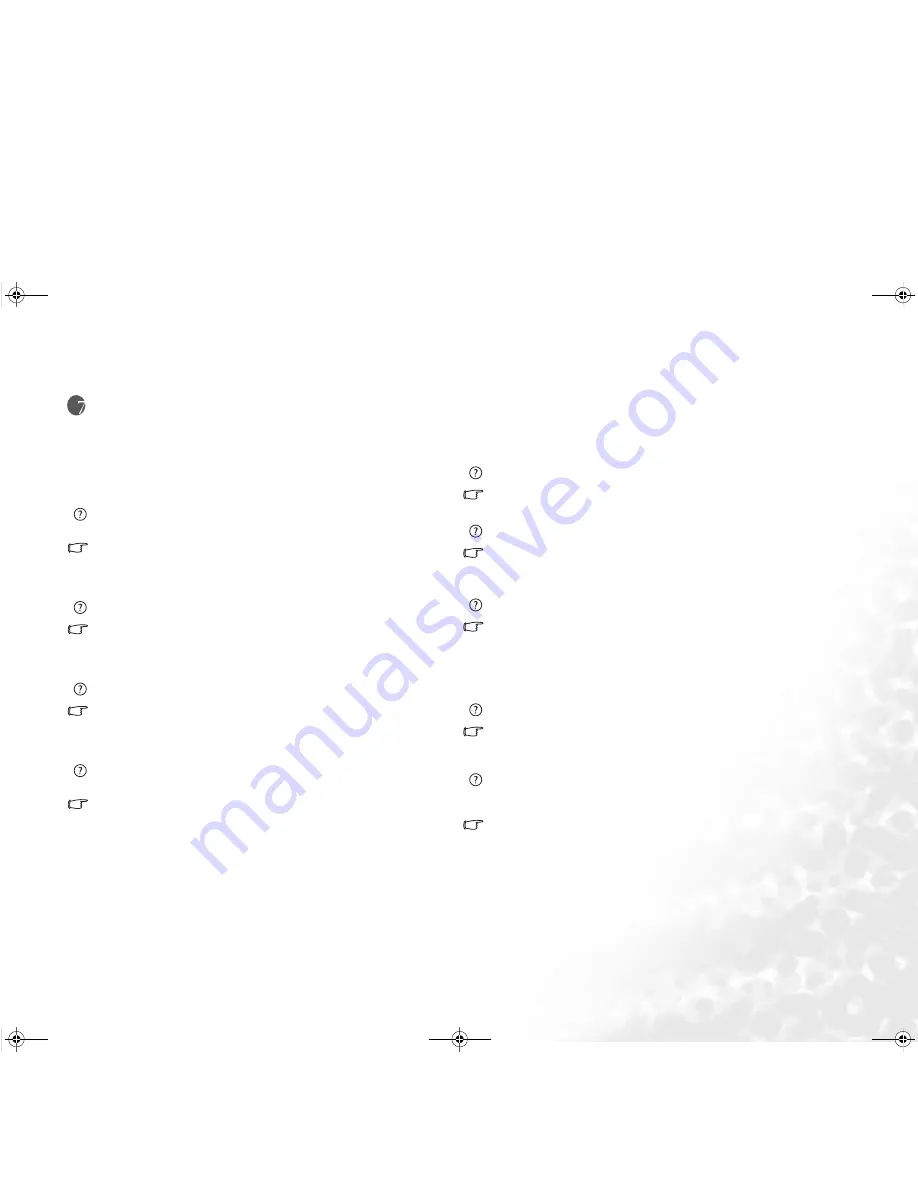
FAQ and Troubleshooting
43
FAQ and Troubleshooting
The following are descriptions of situations that you may encounter during use of
the Joybook, along with basic troubleshooting steps. If you are not able to resolve
the issue, immediately contact a BenQ service center for assistance.
General
What is Joybook? What are the differences between Joybooks and traditional
notebooks?
BenQ call it Joybook, because BenQ has combined entertainment and stylish
design with traditional notebook's functions. For example, enhanced 3D process-
ing power for gaming and movie viewing. With Joybook, you will be able to enjoy
the most exciting audio and visual experience ever!
What is a Wireless LAN (WLAN)?
A WLAN is a type of Local Area Network (LAN) that uses high frequency radio
waves rather than wires to communicate and transmit data among nodes. It is a
flexible data communication system implemented as an extension to, or as an
alternative for, a wired LAN within a building or campus.
What is IEEE 802.11b/g?
IEEE 802.11b/g is a technical specification issued by the Institute of Electrical and
Electronic Engineers (IEEE) that defines the operation of 2.4 GHz, 11 Mbps/
54Mbps, Direct Sequence Spread Spectrum Wireless Local Area Networks
(WLANs).
What is Centrino technology? What are the advantages of notebook PC's using
the Centrino technology?
The Centrino technology enhances the performance of notebook PCs at low
power consumption by optimizing the integrated design of the entire computing
system and the application environment. The major components of Centrino
technology include Pentium-M CPU, Intel 915 chipset, Intel Pro/Wireless 2100
Mini-PCI, Intel wireless 2200(b+g), and Intel wireless 2915(a+b+g) network
interface cards. Therefore, if a notebook PC does not use all of these components,
we cannot say it uses the Centrino technology. Note that Joybook R53 does not
support Intel Pro/Wireless 2100 Mini-PCI network interface card.
Battery and Power
How long should I charge the battery for the first time?
The length of the charging time may depend. When the amber light of the battery
indicator goes off, it means that the charging is completed.
My computer won't start up with the battery inserted?
•
Make sure the battery is properly inserted.
•
Make sure that the battery is fully charged. If this does not work, consult your
BenQ dealer.
What should be the run time of a battery?
Run time will vary on individual Joybooks, based on the application programs
being used (i.e. high graphics, games), the number of times data is saved or
retrieved from the hard drive and/or optical drive, the memory of notebook, and
chemistry and capacity of the battery. A “realistic” average run-time for a battery
is 1.5 to 3 hours. Again run time will vary on applications being used and individ-
ual notebooks.
What should I do with the battery if I will not use my Joybook for a longtime?
Recharge the battery or discharge it to about 40% full, and then store it in a dry
place at about 15
°
C
to 25
°
C
. Extremely high or low temperature will shorten the
life of battery.
When charging the battery, the power indicator on Joybook suggests that the bat-
tery is fully charged. When I check it from the Power Manager in Windows, the
battery level is only about 95%-99%. Why?
It is the result of the battery protection design of Joybook. When the power indi-
cator on Joybook is off, it means that the battery has reached a saturated voltage:
95%-99%. At this moment, the voltage difference detected by Joybook is very
small, so it will reduce the charging current to prevent overcharging the battery
with excess current or voltage, which will damage the battery. Moreover, in order
to protect the battery from exposing to high voltage and current for a long time
during charging, the battery has been equipped with a protection circuit that will
charge the battery at low current in the final phase.
JB5000_5200.book Page 43 Monday, October 2, 2006 4:01 PM








































