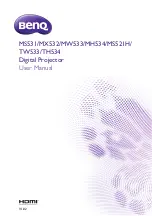Reviews:
No comments
Related manuals for MH534

NX20
Brand: Samsung Pages: 187

ST550
Brand: Samsung Pages: 110

560
Brand: Navitar Pages: 42

ARTCAM-265IMX-BW-USB3-T2
Brand: ARTRAY Pages: 18

DX70i
Brand: 3M Pages: 50

Digital Projector X75
Brand: 3M Pages: 4

Digital Projector X64
Brand: 3M Pages: 78

Digital Projector X30N
Brand: 3M Pages: 53

Digital Projector X30N
Brand: 3M Pages: 76

Digital Projector X30
Brand: 3M Pages: 18

Digital Projector WX66
Brand: 3M Pages: 16

Digital Media Systems 800 Series
Brand: 3M Pages: 68

Digital Media System 700P Series
Brand: 3M Pages: 16

2770
Brand: 3M Pages: 6

Loop
Brand: California Labs Pages: 8

Lumix DC-GH5M2
Brand: Panasonic Pages: 96

Lumix DMC-FT10
Brand: Panasonic Pages: 61

Lumix DC-ZS200
Brand: Panasonic Pages: 76