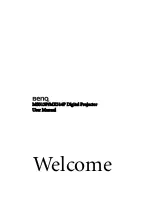Introduction
7
Introduction
Projector features
The projector integrates high-performance optical engine projection and a user-friendly
design to deliver high reliability and ease of use.
The projector offers the following features.
• ECO BLANK - With Philips ImageCare® technology, the Eco Blank function will save up
to 70% of your lamp power at the same time your image is hiding
• 3D function to enjoy the 3D movies, videos, and sporting events in a more realistic way
by presenting the depth of the images
• Brilliant color / VIDI to provide truer, more vibrant colors in picture
• Closed captioning to display the dialogue, narration, and sound effects of TV programs
and videos
• Variable
audio
output
• Wall color correction allowing projection on surfaces of several predefined colors
• Quick auto search speeding up the signal detecting process
• Selectable password protected function
• 3D color management allowing color adjustments to your liking
• Selectable quick cooling function making the projector cool in a shorter time
• Presentation timer for better control of time during presentations
• One-key auto-adjustment to display the best picture quality
• Digital keystone correction to correct distorted images
• Adjustable color balance control for data/video display
• Ability to display 1.07 billion colors
• Multi-language On-Screen Display (OSD) menus
• Switchable normal and economic modes to reduce the power consumption
• Built-in speaker providing mixed mono audio when an audio input is connected
• Component HDTV compatibility (YP
b
P
r
)
•
The apparent brightness of the projected image will vary depending on the ambient
lighting conditions, selected input signal contrast/brightness settings, and is directly
proportional to projection distance.
•
The lamp brightness will decline over time and may vary within the lamp manufacturers
specifications. This is normal and expected behavior.