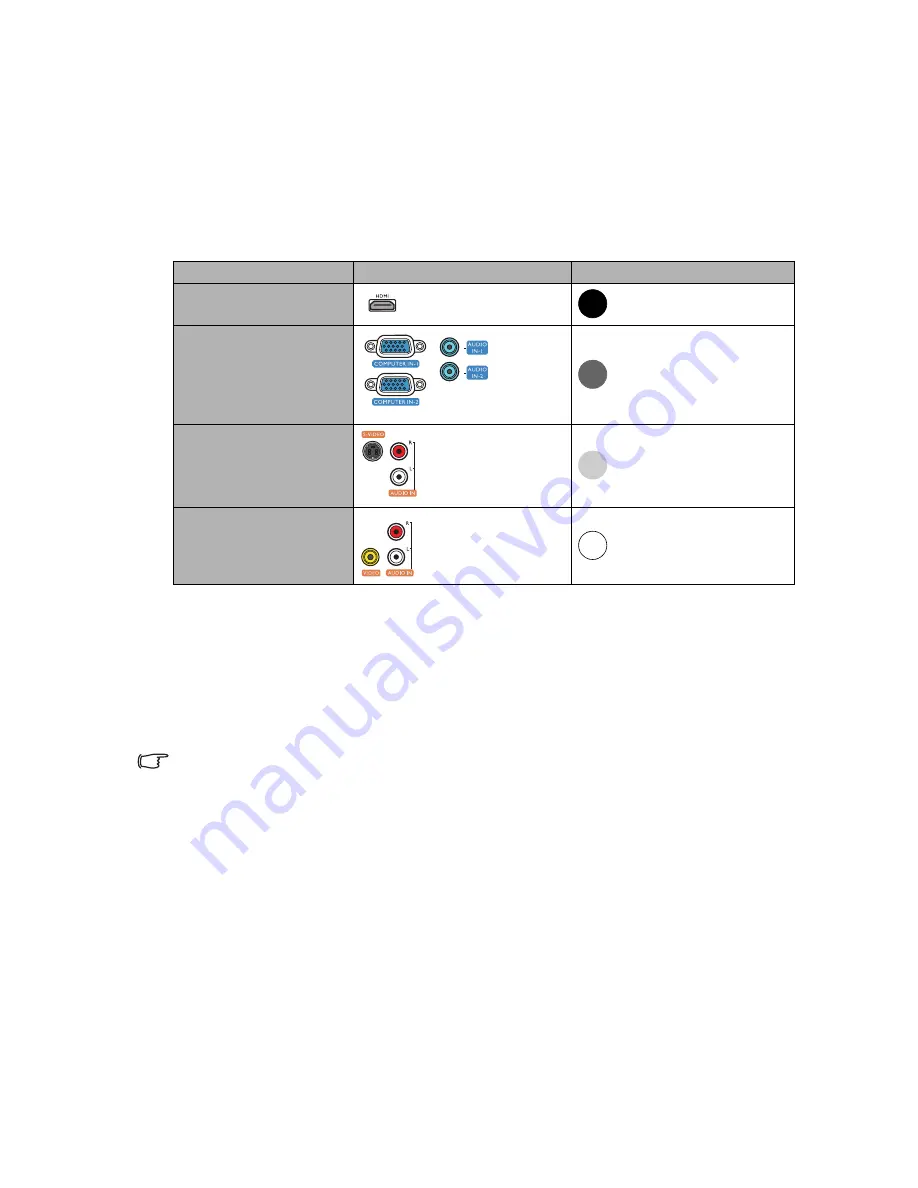
Connection
16
•
If you wish to use this connection method when the projector is in standby mode, make sure the
Monitor Out
function is turned on in the
SYSTEM SETUP: Advanced
menu. See
"Standby Settings"
on page 44
for details.
Connecting video source devices
You need only connect the projector to a video source device using just one of the
connecting methods, however each provides a different level of video quality. The method
you choose will most likely depend upon the availability of matching terminals on both the
projector and the video source device as described below:
Connecting audio
The projector has built-in mono speaker(s) which are designed to provide basic audio
functionality accompanying data presentations for business purposes only. They are not
designed for, nor intended for stereo audio reproduction use as might be expected in
home theater or home cinema applications. Any stereo audio input (if provided), is mixed
into a common mono audio output through the projector speaker(s).
The built-in speaker(s) will be muted when the
AUDIO OUT
jack is connected.
•
The projector is only capable of playing mixed mono audio, even if a stereo audio input is connected. See
"Connecting audio" on page 16
for details.
•
If the selected video image is not displayed after the projector is turned on and the correct video source
has been selected, check that the video source device is turned on and operating correctly. Also check
that the signal cables have been connected correctly.
Playing sound through the projector
You can make use of the projector (mixed mono) speaker(s) in your presentations, and
also connect separate amplified speakers to the
AUDIO OUT
socket of the projector.
If you have a separate sound system, you will most likely want to connect the audio output
of your Video source device to that sound system, instead of to the mono audio projector.
You can also use a microphone to output the sound through the projector speaker(s).
Once connected, the audio can be controlled by the projector On-Screen Display (OSD)
menus. See
"Audio Settings" on page 43
for details.
Terminal name
Terminal appearance
Picture quality
HDMI
Best
Component Video
Better
S-Video
Good
Video
Normal
















































