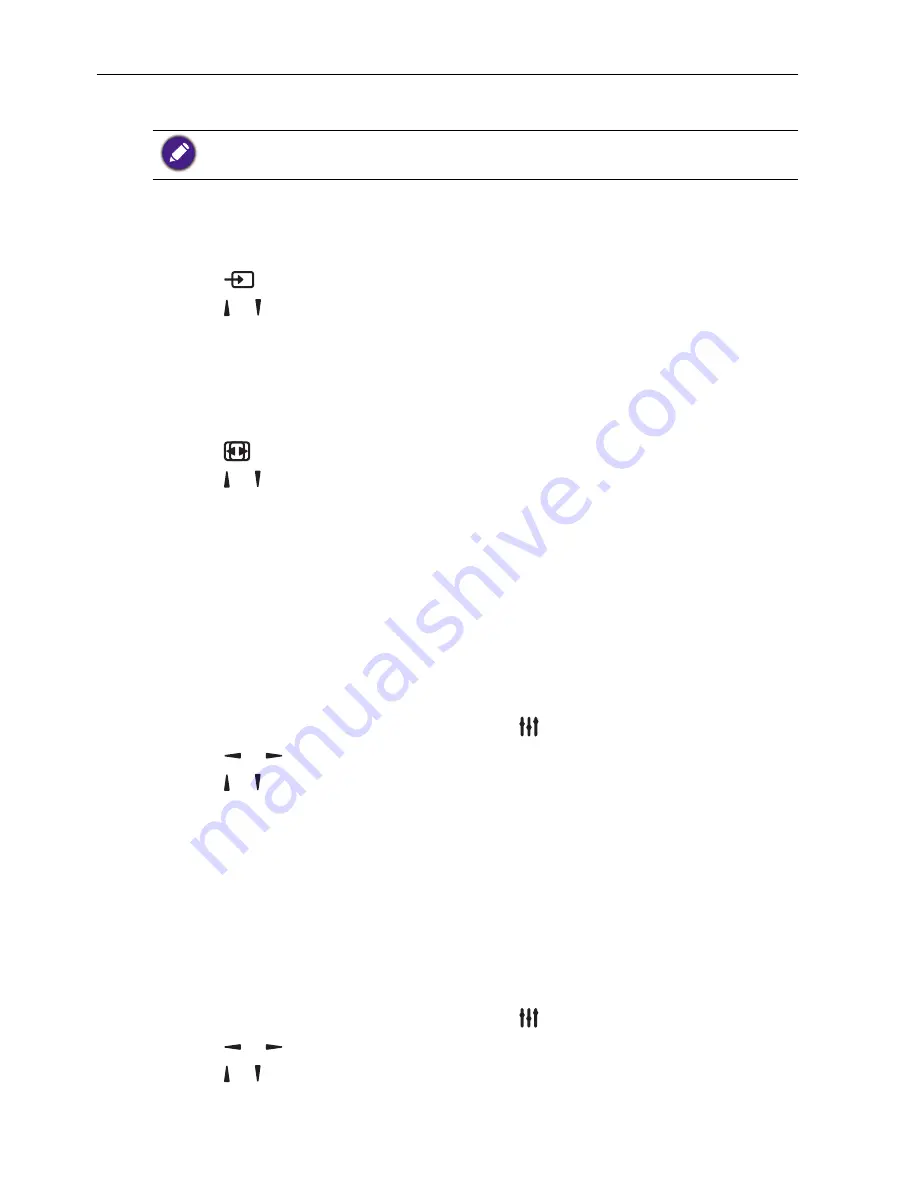
Operation
22
Operation
The control button described in this section is mainly on the remote control unless specified
otherwise.
Watch the Connected Video Source
See
page 15
for external equipments connection.
1. Press
SOURCE
button.
2. Press
or button to choose a device, then press
OK
button.
Change Picture Format
You can change the picture format to suit the video source. Each video source has its
available picture formats.
The available picture formats depend on the video source:
1. Press
FORMAT
button.
2. Press or button to choose a picture format, then press
OK
button.
•
Auto zoom
: Enlarge the picture to fill the screen. Recommended for minimal screen
distortion but not for
HD
or
PC
.
•
Movie expand 16:9
: Scale 4:3 format to 16:9. Not recommended for
HD
or
PC
.
•
Wide screen
: Shows wide screen format content unstretched. Not recommended
for
HD
or
PC
.
•
Unscaled
: Provide maximum detail for
PC
. Only available when
PC
mode is
selected in the
Picture
menu.
•
4:3
: Display the classic 4:3 format.
Choose your Preferred Picture Settings
1. While this display is playing video source, press
ADJUST
button.
2. Press or button to choose Picture style , then press
OK
button.
3. Press or button to choose an option, then press
OK
button:
•
Personal
: Apply your personalized picture settings.
•
Vivid
: Rich and dynamic settings, ideal for daytime viewing.
•
Natural
: Natural picture settings.
•
Standard
: Default settings that suit most environments and types of video.
•
Movie
: Ideal settings for movies.
•
Photo
: Ideal settings for photos.
•
Energy saving
: Settings that conserve the most energy.
Choose your Preferred Sound Settings
1. While this display is playing video source, press
ADJUST
button.
2. Press or button to choose
Sound style
, then press
OK
button.
3. Press or button to choose an option, then press
OK
button:
•
Personal
: Apply your personalized sound settings.
•
Original
: Settings that suit most environments and types of audio.
Summary of Contents for PL490
Page 1: ...PL490 PL552 User Manual ...















































