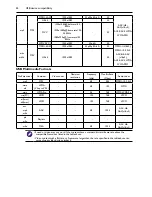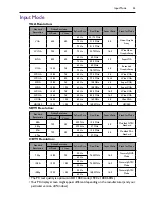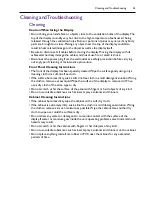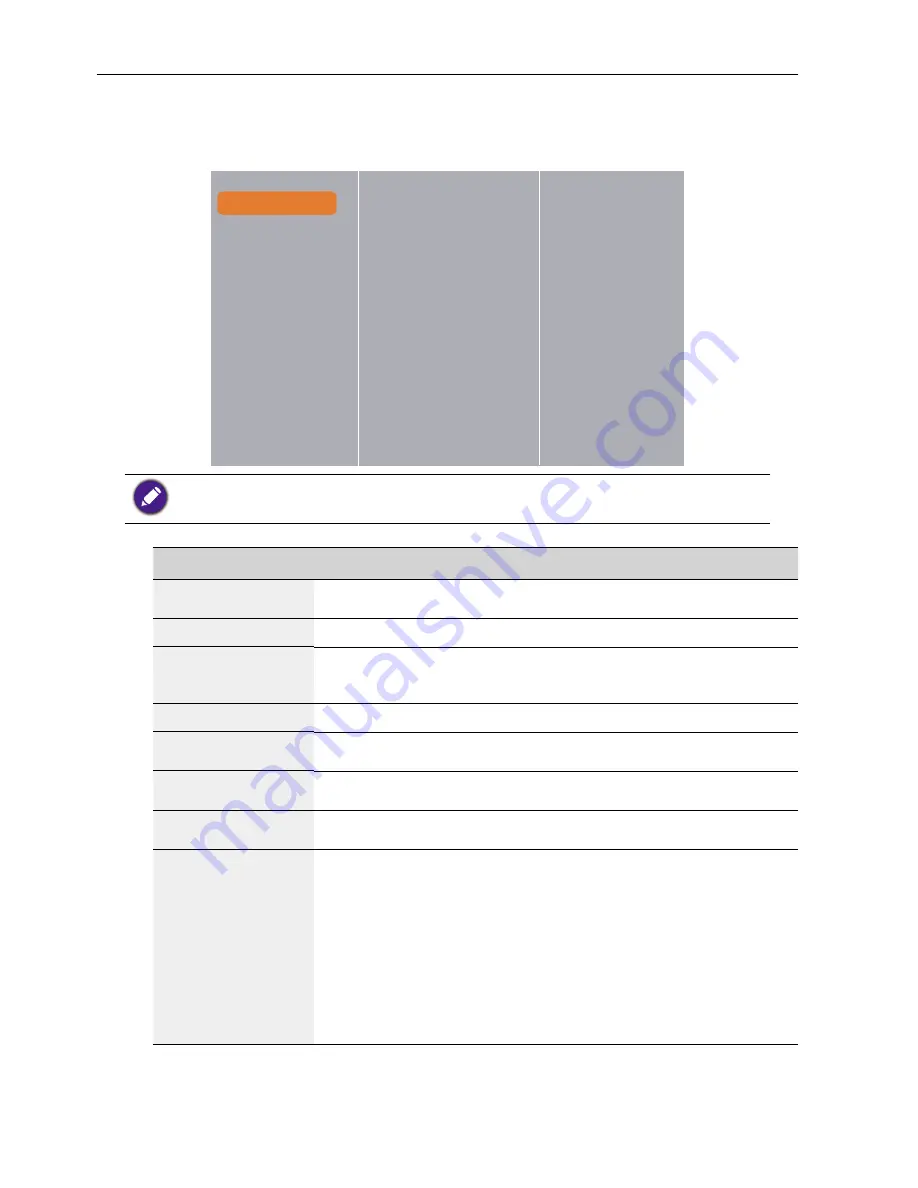
Change your settings
30
Settings
Picture
Picture
Picture style
Sound
Restore style
Tiling
Backlight
General settings
Colour
Network settings
Sharpness
Noise reduction
MPEG artifact reduction
Digital Crystal Clear
Advanced
Game or computer
Format and edges
For Game or computer, the default is computer mode (PC timing) . You can switch to game mode
to retrieve more functions.
Name
Description
Picture style
Choose a predefined picture setting under Game mode (video
timing).
Restore style
Restore the last-selected predefined picture setting.
Brightness
Adjust the brightness of this display’s backlight.
The luminance setting by “Brightness” for Energy Star verification.
Colour
Adjust the colour saturation of the picture.
Sharpness
Adjust the sharpness of the picture under Game mode (video
timing).
Noise reduction
Choose the amount of noise reduction for the picture under
Game mode (video timing).
MPEG artifact
reduction
Smoothen transitions and haziness in the digital picture under
Game mode (video timing).
Digital Crystal
Clear
Fine-tune each pixel to match surrounding pixels and produce a
brilliant, high-definition image under Game mode (video timing).
•
Advanced sharpness
: Enable superior sharpness, especially
on lines and contours in the picture.
•
Dynamic contrast
: Dynamically enhance the details in the
dark, medium and light areas of the picture.
•
Colour enhancement
: Dynamically enhance the vividness and
details of colours.
• DCR= 500,000:1
Summary of Contents for PL490
Page 1: ...PL490 PL552 User Manual ...