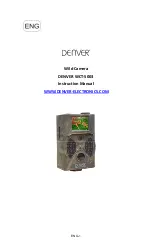Basic operations
25
Basic operations
Turning the display on or off
1. Be sure to following the instruction of
2. Before turning on the display, make sure the Power switch is set to ON (I). The
system will enter standby mode.
Turning off the display by Quickoff
Tap
Quickoff
on the screen to turn off the display without using the remote control.
Initial setup
After you have connected the display to the power, you are ready to power on the
display. The first time you power on the display, you will be guided through a series of
setup screens. Follow the on-screen instructions or the steps below to start up your
display and complete the initial setup.
1. Turn on the display. Wait for the display to boot up with the BenQ screen. This may
take a moment.
2. Tap
Next
on the screen to begin. Follow the on-screen instructions to set up the
language, date and time, and network. Or your can skip some of these steps and
complete the setup later.
• To turn on the display, press the
Power button on the control panel or
on the remote control.
• To turn off the display, press the
Power button on the control panel or
on the remote control. The system
will automatically enter standby mode.
Power
switch
RP552/RP552H
Power
Switch
RP840G
IR Receiver
Power Button
The display’s standby mode still consumes power. To completely cut off power supply, set the
Power switch to OFF (
O
) and then disconnect the power cord from the power outlet.