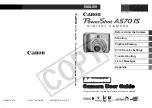Menu operations
40
System settings
On the home screen, click
Apps
(
)>
Settings
(
) to enter system settings.
• Press 5/6/3/4 on the remote control and press
ENTER
on the remote control to
confirm or directly click an item.
• Press
BACK
on the remote control or click a blank area outside the menu to exit the
menu.
IR Lock
Press
ENTER
on the remote control or click the switch to lock
or unlock the remote control IR sensor on the front panel of the
display.
Pixel Shift
Press
ENTER
on the remote control or click the icon to set a
pixel shift preventing from image retention (RP552&RP552H
only).
Power Schedule
Press
ENTER
on the remote control or click the icon to set a
power schedule.
• The
Key Lock
and
IR Lock
functions cannot be enabled at the same time.
• For image retention, please see
Notes on the LCD panel of this display on page 2
for more
information.
Options
Description
Ethernet
Checking
Click to view current network status and network preferences of
the display.
Display
Click to set visual preferences on
Font size
and
Wallpaper
.
Storage
Click to show empty and occupied space.
Apps
Click to view memory consumption of apps in Android.
Language &
input
Click to set
Language
and
Keyboard & Input Methods
in
Android.
Date & time
Click to set date, time, and their formats in Android.
Startup and
shutdown
Click to set the
Startup channel
,
Standby after startup
, and
Timer switch
. Reminders includes boot time and off time.
Schedules can be made by choosing the days of the week.