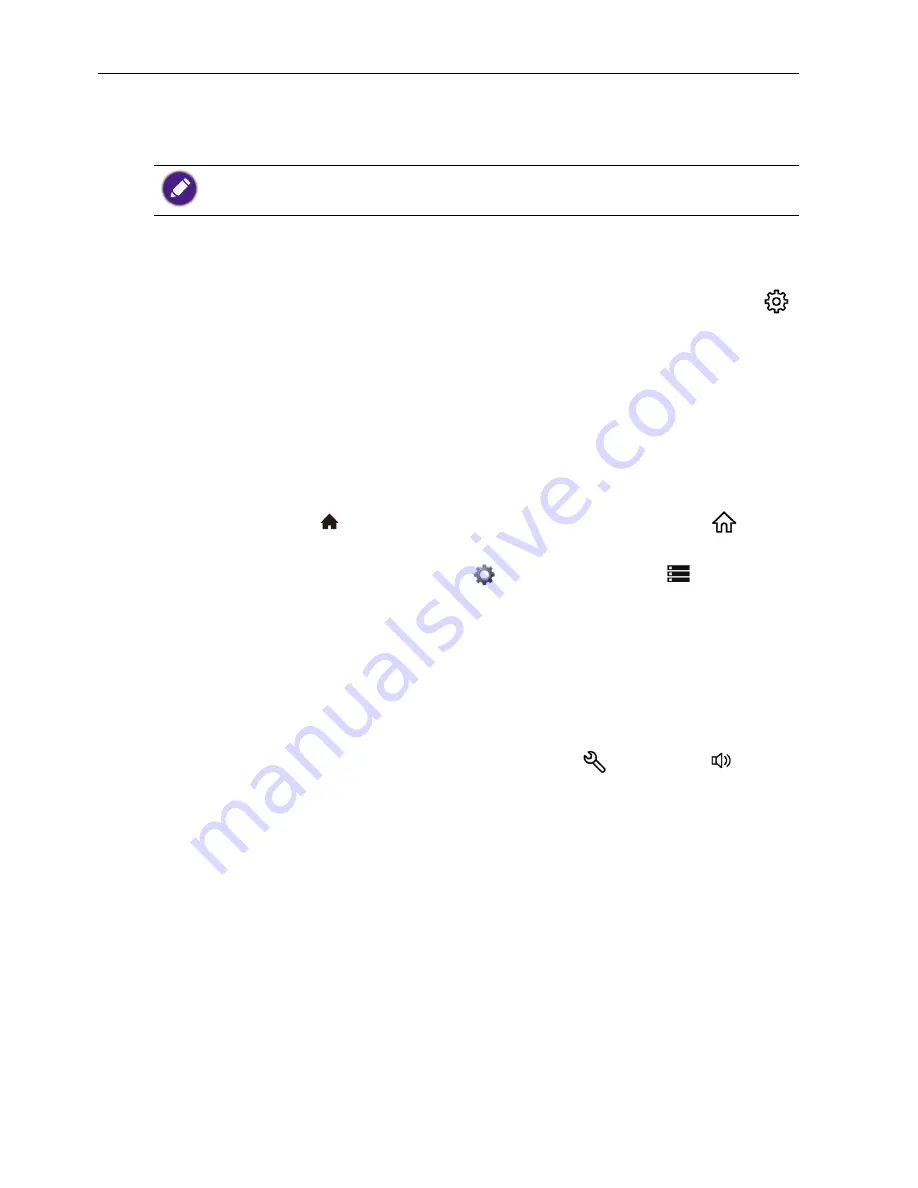
Basic operations
30
Restoring to the default settings
If you encounter problems with your display, you can restore all parameters to the
factory default settings.
There are two methods that can be used to reset your display.
Via OSD menu
1. Press the
MENU
button on the remote control, or tap the
Display Settings
(
)
icon in the sidebar menu to open the OSD menu.
2. Press the
or
button on the remote control (or swipe left or right along the
top of the OSD menu on the screen) to select the
Setting
menu.
3. In the
Setting
menu, press the
or
button on the remote control (or scroll
down on the screen) to select
Restore To Default
.
4. A confirmation appears on the screen, select
Yes
to reset your display.
Via Android OS
1. Press the
HOME
(
) button on the remote control, or tap the
Home
(
) icon in
the sidebar menu to open the Android home screen.
2. On the home screen, select
Settings
(
) >
Storage & reset
(
).
3. In the
Storage & reset
menu, select
Factory data reset
.
4. In the
Factory data reset
menu, select
Factory data reset
>
Erase
everything
.
5. A confirmation appears on the screen, select
Yes
to reset your display.
Adjusting audio volume level
Press
VOL- / VOL+
on the remote control, or tap
Tools
(
) >
Volume
(
) in the
sidebar Menu to adjust the volume.
Before performing a factory reset, make sure to back up your important data and files.
















































