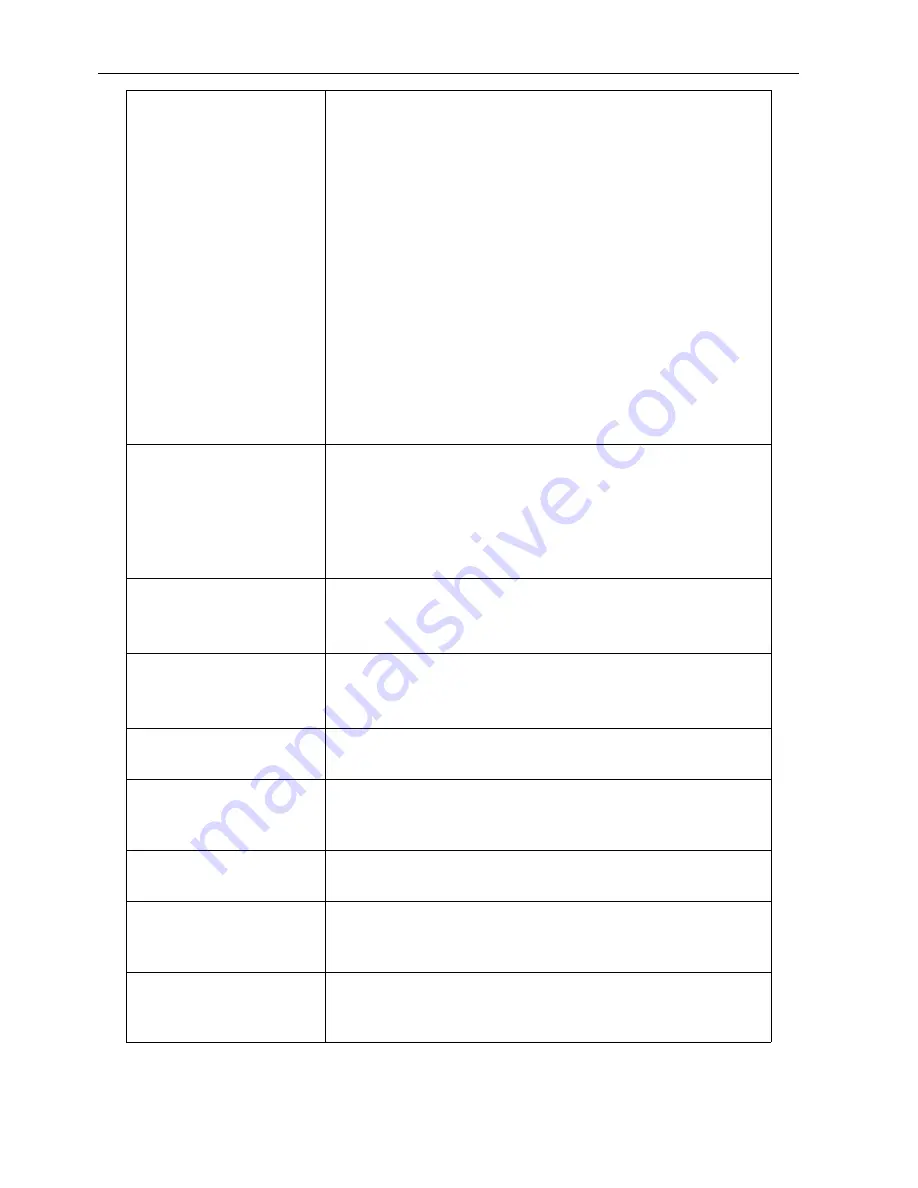
Troubleshooting
69
The remote control does
not work
• Have you locked the remote control function? Unlock the
function and try again.
• Check for incorrect battery orientation.
• Check for dead batteries.
• Check your distance and angle from the display.
• Check whether remote control is properly being pointed
at the display’s remote control sensor window.
• Check for any obstacle between the remote control and
the remote control sensor window.
• Check that the remote control sensor window is not
under strong fluorescent lighting, or in direct sunlight.
• Check for any devices (computer or personal digital
assistant, PDA) nearby that transmit infrared signals which
may cause interference to signal transmission between the
remote control and the display. Turn off the infrared
function of these devices.
Remote control failure
• Check whether there are other objects between remote
control and television remote control receiving window,
thus leading to failure of remote control.
• Check whether the battery electrode in the remote
control is correct.
• Check whether remote control needs to replace battery.
Machine automatically
shutdown
• Whether set sleep or not.
• Check whether there is sudden power outage.
• Check whether there is no signal automatic shutdown.
Signal out of range
• Check whether display is set correctly.
• Check whether resolution is the best resolution.
• Adjust line and field synchronization in menu.
Background has vertical
lines or streaks
• Select automatic correction in menu.
• Adjust clock and phase position in menu.
Image lack of color, color
is incorrect
• Check whether VGA is not well connected or has quality
problem.
• Adjust chromaticity and brightness or contrast in menu.
Display format that is not
supported.
• Select automatic correction in menu.
• Adjust clock and phase position in menu.
Touch function invalid
• Check whether touch driver is installed and started.
• Check whether the size of article touched is comparable
with finger.
Touch positioning not
correct
• Check whether driver is properly installed and make
correction.
• Check whether touch pen is facing the screen.
Summary of Contents for RP6501K
Page 1: ...RP6501K RP7501K RP8601K Interactive Flat Panel User Manual ...
Page 27: ...Basic operations 23 3 Fill in the following fields and click Submit to create a new account ...
Page 45: ...Menu operations 41 Enter the proxy host name Enter the using channel ...
Page 68: ...Product information 63 Dimensions RP6501K Unit mm DOO 0RXQW VFUHZ WKUHDG PD OHQJWK 0 ...
Page 69: ...Product information 64 Dimensions RP7501K Unit mm 6 5 7 3 7 5 37 0 PP ...
Page 70: ...Product information 65 Dimensions RP8601K Unit mm 6 5 7 3 7 5 37 0 PP ...


































