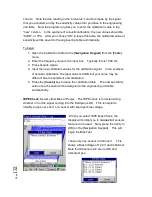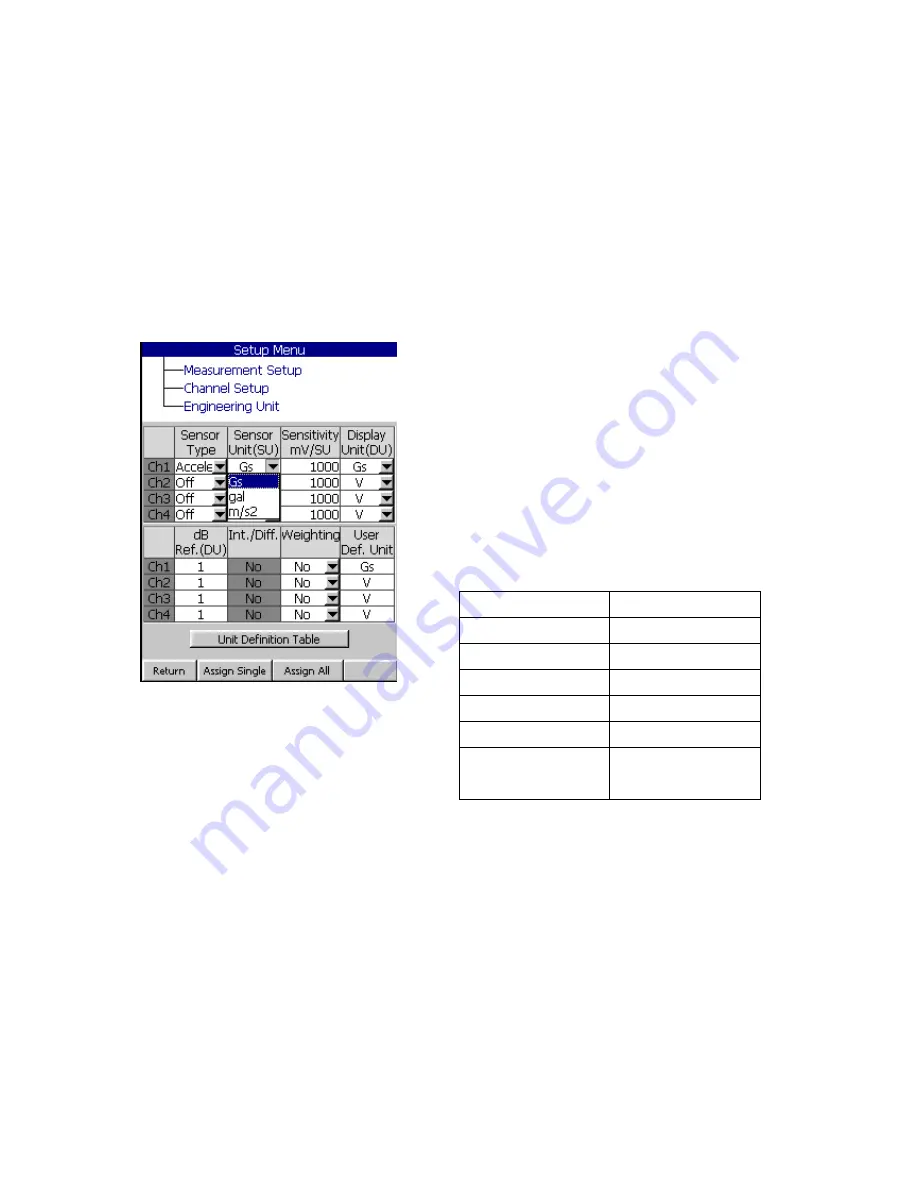
P
ag
e
146
Engineering Unit Setup
The Engineering Unit menu allows the user to specify the type of sensor you are
connecting to, the units to be measured, the units to be displayed and weighting
that is to be used as well. The Fieldpaq
tm
is designed to support a wide range of
sensors from Accelerometers, to 200V microphones.
From the pull-down menu, select: Select Sensor Type, Sensor Unit, Sensitivity
mV/SU, Display Unit (DU) dB Ref (DU), Int. / Diff., Weighting, User Def. Unit.
Sensor Type
: Choose Off, Acceleration,
Velocity, Displacement, Force, or Sound. If
Off is selected, then Volts will be the defined
sensor unit.
Sensor Unit (SU):
Choose the unit that is
associated with each sensor type. Sensor
Units will only show what is available for the
sensor type shown.
Sensitivity mV/SU:
This is a user
selectable input value. Enter the
sensitivity of the device you are
connecting to. Use the [
Navigation
Keypad
] and enter the value via the
keypad and press [
OK
] when complete.
Display Unit (DU):
If you select Acceleration, and want to display velocity for
example, you can select this here. Choose from Gs, Gal, m/s2, mm/s, in/s, cm/s,
mil, um.
dB Ref (DU):
Note; This only changes the dB scale on the display.
Input a
number (DU) to define the reference value of the dB scale. dB value = 20 log
(A/A0)
where A is the linear value, and A0 is the dB reference value.
When A =
A0, dB value is equal to 0dB, so the dB reference
value also defines the position
of 0 dB.
For acoustic signal, the dB reference is set at 2e-05 PA.
Acceleration
Gs, Gal, m/s2
Velocity:
Mm/s, in/s, cm/s
Displacement
(mil), (um)
Force
lb, Nt, gram
Sound
Pa
Off
Volts
User Define
User entered
value
Summary of Contents for Fieldpaq
Page 5: ...Page 4 ...
Page 54: ...Page 53 Orbit x y ...
Page 61: ...Page 60 ...
Page 104: ...Page 103 Power Spectrum Time Waveform Bearing Spectrum ...
Page 199: ...Page 198 ...
Page 200: ...Page 199 DVF specifications Maximum frequency band Maximum resolution Maximum file size ...
Page 204: ...Page 203 Done ...
Page 206: ...Page 205 5 Start the Data Explorer Program 6 Select File Import ...
Page 215: ...Page 214 ...
Page 222: ...6 ...