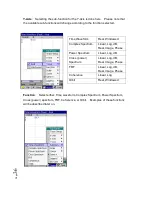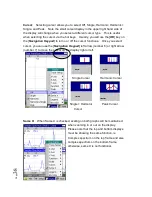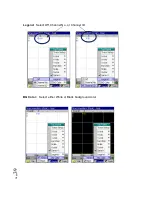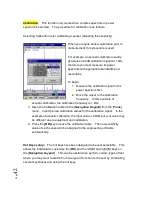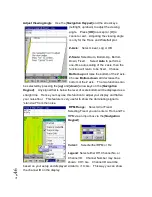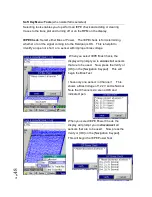P
ag
e
34
Soft Key Menu: Display
(When Spectrum is selected)
Before continuing, be sure that Spectrum is checked in the Measurement setup.
When you exit the setup menu, you should see a display showing two frames as
shown.
Display settings are accessed in the main Soft Key Menu. Press the [
Display
]
function key to select and then choose Trace Setup, X-Unit, X-Axis, Y-Axis,
Function, Scale, Cursor, Same X, Legend, BG Color.
Selecting and navigating the displays have been discussed in the previous pages.
In the following paragraphs, we will describe the menus available for each function.
The Y-Axis functions will show what is available for each selection.
Trace Setup
: Selecting trace setup will
automatically show a selectable channel bar at
the top of the display. You can select Off,
Ch1, Ch2, Ch3, Ch4, Hold Ch1, Hold Ch2,
Hold Ch3, Hold Ch4 for each channel. Note-
only available channels that were setup in
channel setup will be available for display. If
you do not see your channels available, then
go back to channel setup and turn on the
desired channels.
Summary of Contents for Fieldpaq
Page 5: ...Page 4 ...
Page 54: ...Page 53 Orbit x y ...
Page 61: ...Page 60 ...
Page 104: ...Page 103 Power Spectrum Time Waveform Bearing Spectrum ...
Page 199: ...Page 198 ...
Page 200: ...Page 199 DVF specifications Maximum frequency band Maximum resolution Maximum file size ...
Page 204: ...Page 203 Done ...
Page 206: ...Page 205 5 Start the Data Explorer Program 6 Select File Import ...
Page 215: ...Page 214 ...
Page 222: ...6 ...