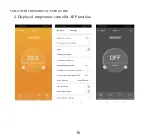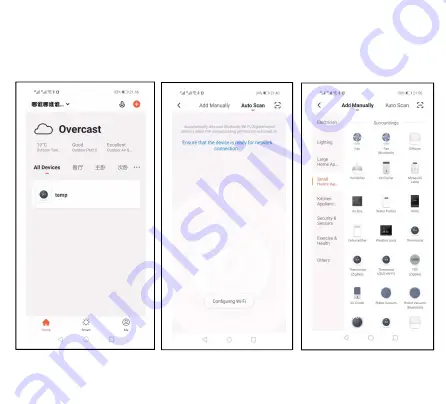Reviews:
No comments
Related manuals for TGR-86

MPM
Brand: SafeCheck Pages: 8

54311
Brand: Chacon Pages: 20

GA2651
Brand: Labom Pages: 3

Programmable thermostatic head for...
Brand: RBM Pages: 2

UNP300
Brand: White Rodgers Pages: 14

MT 50
Brand: Microlife Pages: 2

ER-BT02
Brand: THEREYE Pages: 10

WeatherGuide
Brand: Taylor Pages: 8

WeatherGuide 1520
Brand: Taylor Pages: 4

320281
Brand: Tarmo Pages: 21

UI090
Brand: domat Pages: 7

T855
Brand: Pro1 IAQ Pages: 16

T755H
Brand: Pro1 IAQ Pages: 16

SMART TC
Brand: DeDietrich Pages: 48

12U67
Brand: Lennox Pages: 21

RF-Optima W R2 PLUS
Brand: 2HEAT Pages: 4

1460875
Brand: BASETech Pages: 4

1173408
Brand: BASETech Pages: 4