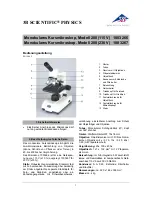Mic-Fi User’s Manual
page 30
13.
Troubleshooting
13.1
Wi-Fi Mode
1.
There is no video display after changing the resolution to 1280 x 1024, but it works well at 640x480:
a)
Low battery, please charge your microscope.
2.
The microscope video stops after working for a long time:
a)
Check if low battery or the battery is exhausted.
b)
Power off Wi-Fi microscope and close the app, then restart it again.
3.
The live video‘s frame rate of Wi-Fi microscope is slow:
a)
Click the “Preview” icon again on the software when using on Window PC or Mac PC. Close and restart the app
again for Smart-Phone or Tablet.
b)
Set the video resolution to 640 x 480 if the current resolution is 1280 x 1024.
c)
Check if low battery or there are many other Wi-Fi networks interference around.
d)
Power off WiF-i microscope and close the SW to restart it again.
4.
There is no video display or slow video after successful Wi-Fi connection:
a)
Smart-Phone or Tablet: if the illumination LEDs don’t light up, please power off Wi-Fi microscope and close the app
to restart it.
b)
Smart-Phone or Tablet: if the illumination LEDs light up, restart the app
c)
Windows PC or Mac PC: click the “Preview” icon again on the program, or power off Wi-Fi microscope and close
the program to restart it.
5.
Why does the screen stop video displaying after changing the resolution?
a)
When changing the resolution, please wait until the illumination LED is off and lights up again before clicking OK - it
takes about 5 seconds. Please restart the app.
6.
Why does the device feel rather warm after Wi-Fi microscope has been working for some time?
a)
The Power dissipation of Wi-Fi microscope is about 2.5W, so the highest internal temperature of the device can
reach about 60°C.
7.
Hong long can the Wi-Fi microscope works for after the battery is full charged?
a)
It is about 2 hours at 640x480 resolution. Full charging time is also about 2 hours.
8.
How do I use the wired set-up?
a)
Please refer to the USB Mode chapters of this manual for wired USBMic-Fi scope usage.
13.2
USB Mode
1.
The USB Digital Microscope and the USB software were working, but suddenly stop working properly. Please try the
following:
a)
Unplug or Power off USB Digital Microscope from PC, close the program.
b)
After waiting for 1 minute, plug and power on USB Digital Microscope and open the program to try.
2.
After PC resume from standby or hibernate, maybe USB Microscope will not work properly, please close it and re-
open to try.
3.
If USB Digital microscope driver can’t be installed completely, maybe your pc OS is not XP SP2 or above, please
update it. If you installed the driver and application completely, but there is a tips: please connect USB Digital
Microscope after running the program, please uninstall USB Microscope and reboot PC, then re-install USB
Microscope to try again.