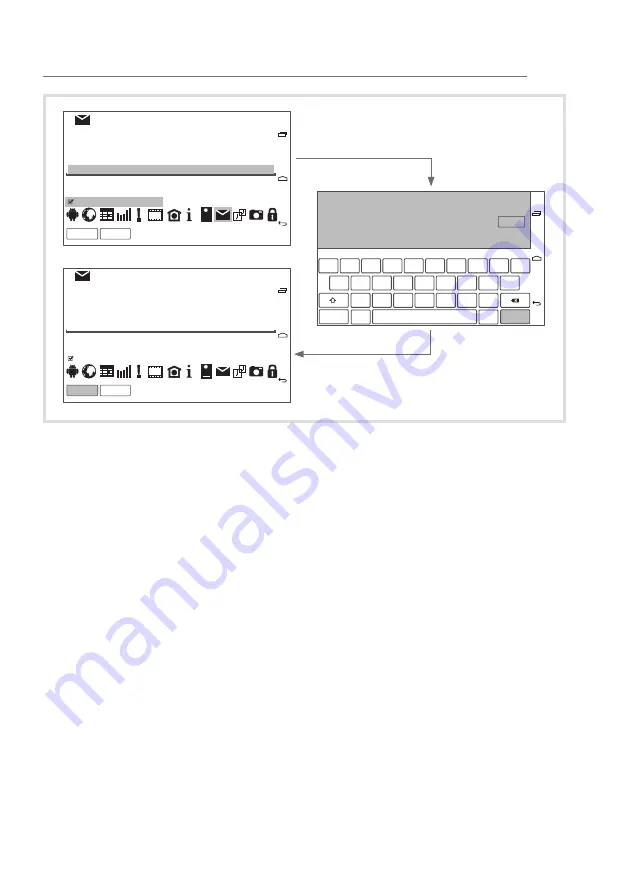
Application
com.android.email
Name
account
Select Icon from Library
Add
Cancel
Application
com.android.email
Name
|
Select Icon from Library
Add
Cancel
,
.
m
n
b
v
c
x
y
a
l
k
j
h
g
f
d
s
q
1
w
2
e
3
r
4
t
5
z
6
u
7
i
8
o
9
p
0
123?
Done
Done
account
account
Figure 8: Configuration of the App display
Replacing/deleting the existing assignment
The user is logged in.
An assigned control panel > Touch for 2 seconds.
Dialogue window opens.
With
Replace
open the dialogue window for App selection (Figure7), select
another App and configure its display (see Assigning application to a con
-
trol panel).
With
Delete
release the assignment.
The control panel in the Launcher is empty.
Setting the parameters
On the last page, the settings are located unalterable in the last control panel
on the bottom right. The possible settings (Table2) are described here
Change
user password
as an example (Figure 10).
The user is logged in.
Press the control panel
Settings
on the last page of the Launcher.
The dialog window for the selection of the setting parameters opens (Fig-
ure 9).
z
15
Summary of Contents for 7574 01 07
Page 27: ...z 27...














































