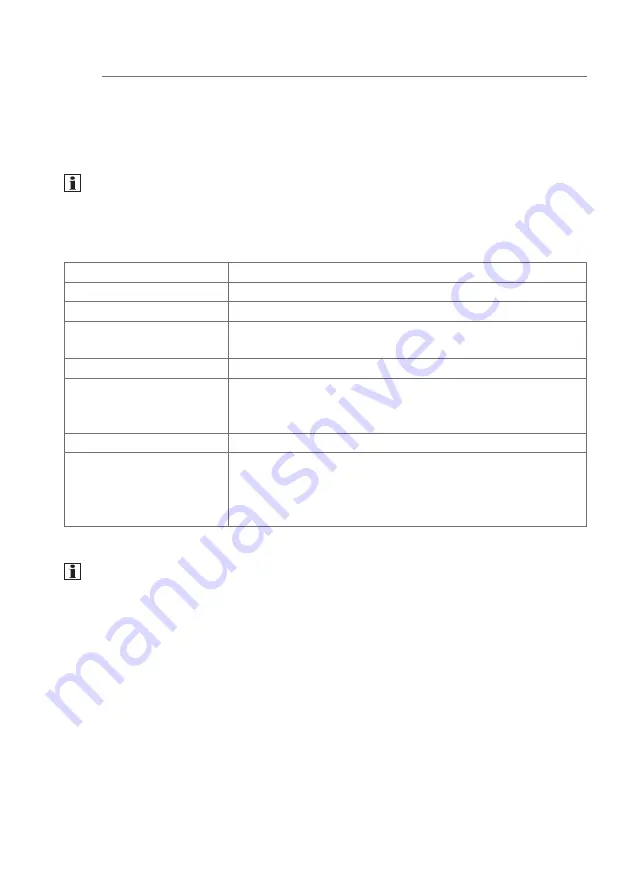
4. Operation
The screen has a touch-sensitive surface, called touch screen. By touching the
user interface with your finger or with a special touch screen pen (not included
in scope of delivery) stored actions and functions are activated.
Do not operate the user interface with sharp-edged
or pointed implements.
Depending on the software visualization, different operating modes are basi-
cally possible by means of the touch-sensitive user interface (Table 1).
Operating mode
Explanation with examples
short touch
Switch on/off, stop, activate/deactivate, ...
long touch
Change dimming value, move blind, …
Single-surface opera-
tion:
Switching on/off with the same control surface
Two-surface operation: Switching on/off using two control surfaces
Sliding
Slide your finger over a control surface to variably
adjust a value, e.g.
dimming value or temperature value
Wiping
For scrolling forwards or backwards through pages
Multi-Touch control
Simultaneous pressing of several control surfaces to
interconnect two actions, e.g.
activating function and setting function value simul-
taneously
Table 1: Operating modes
If no action is executed on the display within a certain time period, the
device returns automatically to standby display (OFF or screensaver). This
time period can be configured individually – in the case of Windows vari-
ants in the control panel and in the case of Android devices by means of
Settings – Android settings – Display – Sleep
in three levels
"Never, 1 Min., 5 Min., 10 Min., 30 Min.". The display is switched on again
by touching the user interface once again.
z
8
Summary of Contents for 7574 01 07
Page 27: ...z 27...









































