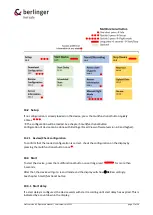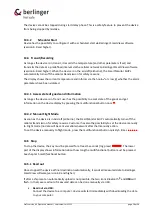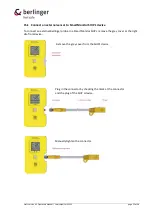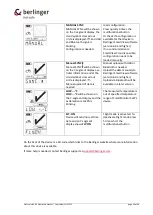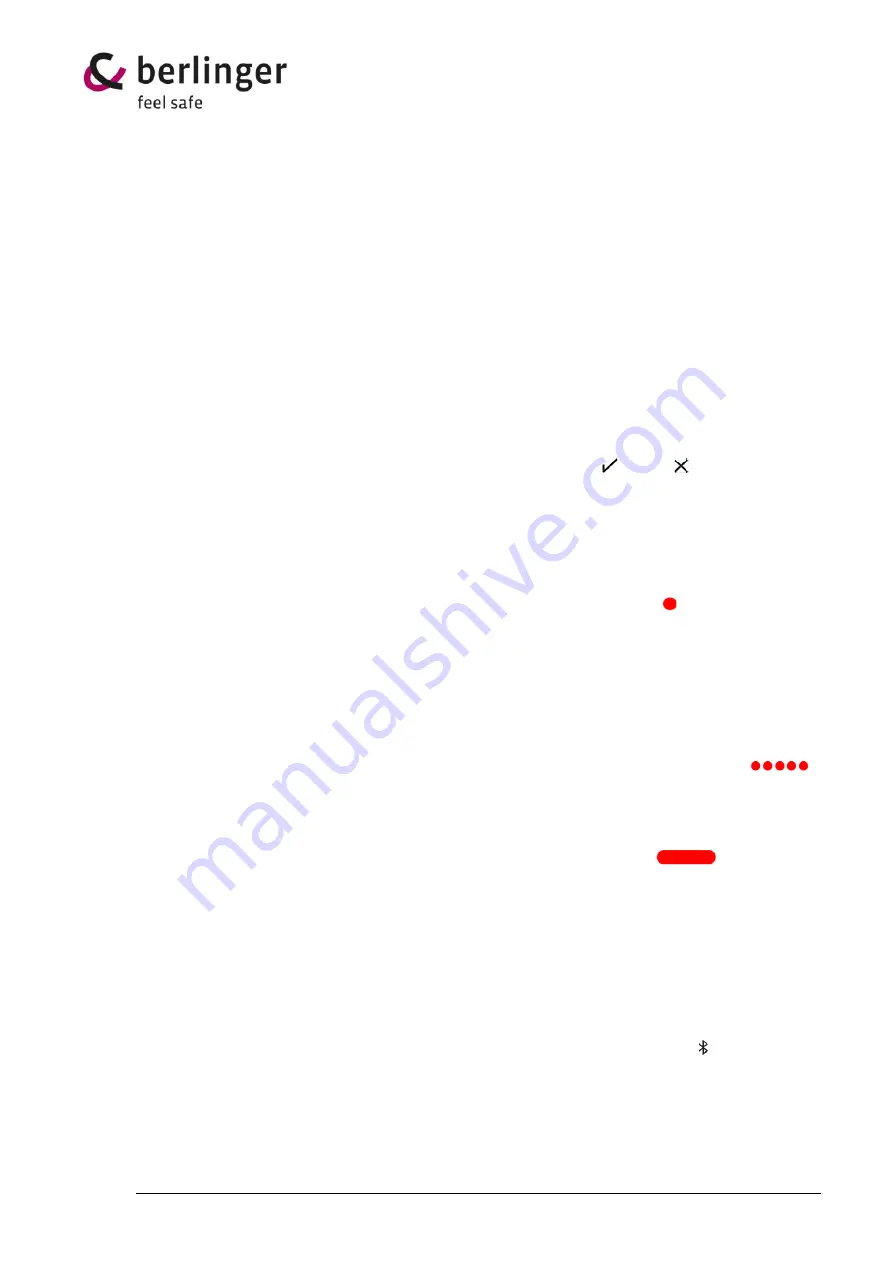
Draft version 02 Operatots Manual / SmartMonitor SHIP L
page 18 of 26
The device cannot be stopped during start delay phase. This is a safety feature to prevent the device
from being stopped by mistake.
13.3.2 Scheduler Start
Device has the possibility to configure it with a scheduled start via Berlinger SmartView software
(version 6.0 and higher).
13.4
Transit/Recording
As long as the device is in transit, it records the temperature (and other parameters if set) and
transmits the data at a predefined interval via the cellular network to Berlinger SmartView software
(version 6.0 and higher). When the device is in the aircraft (airborne), the SmartMonitor SHIP L
automatically turns off the cellular transmission for safety reasons.
The display shows the current temperature and informs via the hook or cross whether the alarm
parameters have been violated.
13.4.1
Assess state of goods and information
As long as the device is in Transit user has the possibility to asset state of the goods and get
information on the device display by pressing the multifunctional button once .
13.4.2
Manual Flight Mode
As soon as the device is in Aircraft (airborne ) the SmartMonitor SHIP L automatically turns off the
cellular transmission for safety reasons. Customer has also the possibility to set the device manually
to Flight mode (no data will be sent via cellular network after that manually action.
To set the device manually to flight mode, press the multifunctional button quickly 5 times
.
13.5
Stop
To stop the device, the key must be pressed for at least 5 seconds (log press)
. The lower
part of the display shows information about how long the multifunctional button must be pressed.
See chapter 5
multifunctional button
13.5.1
Read out
Once stopped the device at final destination automatically, it sends all measured data to Berlinger
SmartView software (version 6.0 and higher).
If after a shipment an automatically upload is not possible, the two icons Bluetooth and
USB
will
flash. In that case read out of measured data can be done manually via USB.
•
Read out via USB:
Connect the device to a computer, device will start immediately with downloading the data
to your computer.