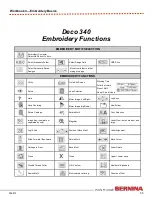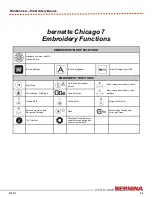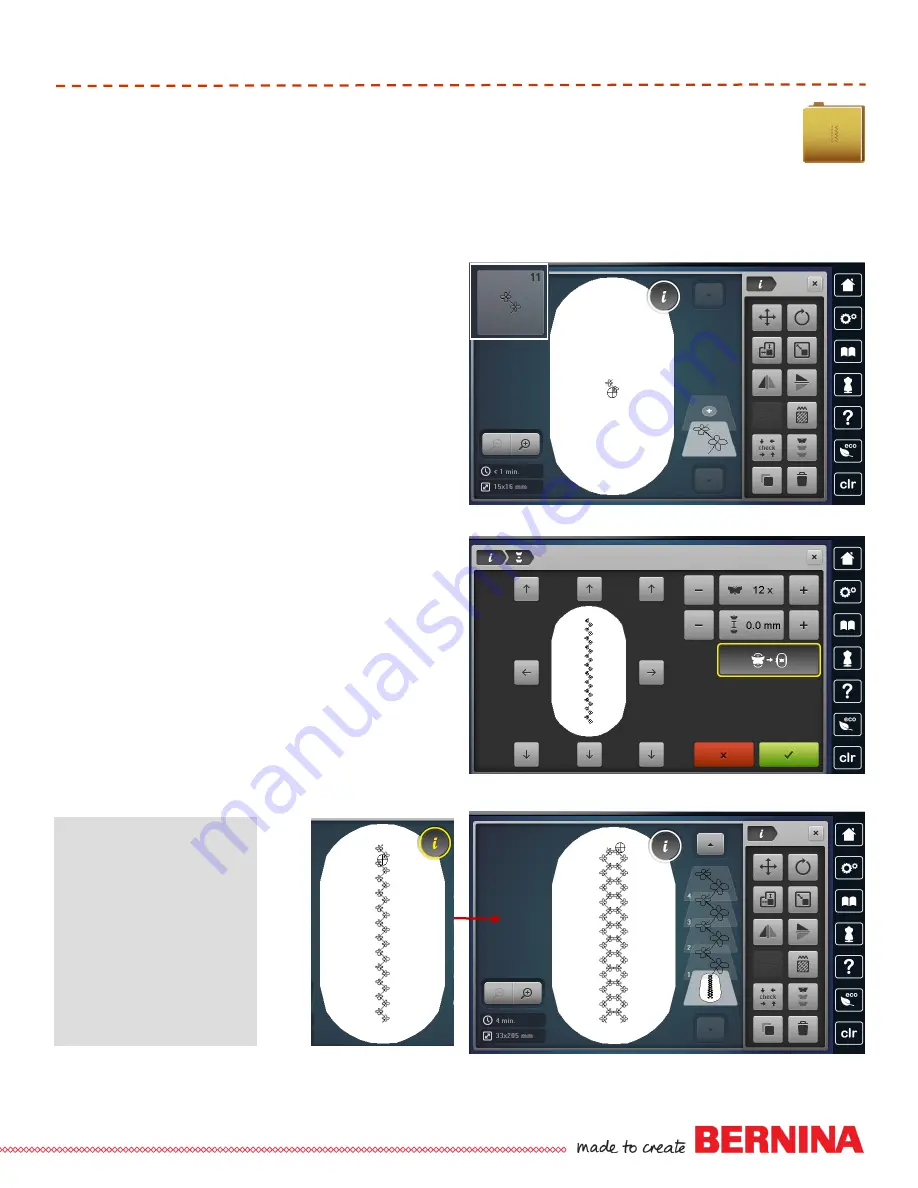
41
052815
Workbook 4—Embroidery Basics
Importing Stitches
Importing stitches into embroidery offers the ability and precision of embroidering backgrounds of
individual stitches and stitch combinations. Buttonholes and Sideways Motion stitches can be imported
and embroidered with perfection.
BERNINA 780, 790, and 880 Only
BERNINA 780, 790, 880
In the Embroidery Menu, select the Sewing
Stitches folder.
Select the Decorative Stitches folder > Filigree
Sideways Motion Stitches Folder #1201 > Stitch
#11. The stitch will then appear on the Embroidery
Edit screen.
Select the Hoop icon and select the Oval Hoop.
Close to return to the Embroidery Edit Screen.
Touch “i” and select the Endless Embroidery icon.
Select Fit to Hoop and deselect the Registration
Marks. Touch the Green Check to confirm.
Touch “i” and select Duplicate, then Mirror Image
Left/Right.
Use Drop and Drag to move the second set into
place.
To center the combined design, select the bottom
grouped layer. Select the Move Icon and select the
Center icon.
Close the Embroidery Editing Screen. Select the
Embroidery Stitch-out (needle) icon to stitch-out.
Select Single Color and deselect Cutting of Jump
Stitches.
Stitch Design.
Notes:
Importing Stitches
Stitches can be edited.
Stitches used as single
stitches or in combinations.
In the B 880, try using
stitches with the Shaping
Function to create a wide
variety of frames.