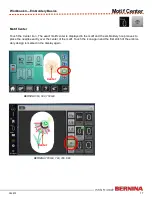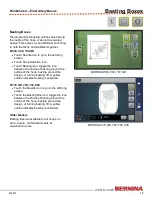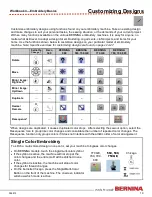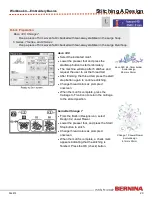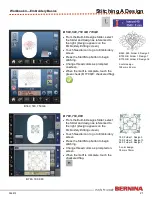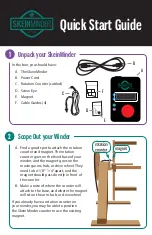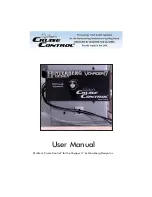9
052815
Workbook 4—Embroidery Basics
BERNINA Hoops
B 560, 580 Hoops
Standard: Medium, Large Oval
Optional: Small, Mega; Freearm Adapter
B 750 QE, B 770 QE, 780, 790 Hoops
Standard: Small, Medium, Large Oval
Optional: Mega, Maxi, Jumbo (partial use)
B 880 Hoops
Standard
: Small, Medium, Large Oval
Optional
: Mega, Maxi, Jumbo
Note: All hoops come with template for
centering designs on projects.
Mega Hoop
150mm x 400mm
(approximately 5.9” x 15.8”)
Jumbo Hoop
260mm x 400mm
(approximately 10.3” x 15.8”)
Large Oval Hoop
145mm x 255mm
(approximately 5.7” x 10”)
Medium Hoop
100mm x 130mm
(approximately 3.9” x 5.1”)
Small Hoop
72mm x 50mm
(approximately 2.7” x 2”)
Attaching and Removing
BERNINA Hoops
When attaching hoops,
seat the frame securely
Release the clamp
completely before
removing the frame from
the machine
Maxi Hoop*
210 x 400 mm
(approximately 8.3” x 15.8”)