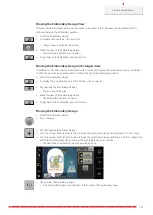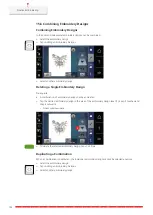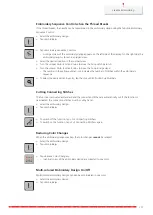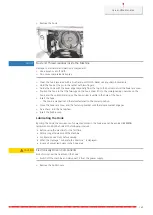Creative Embroidering
157
Embroidery Sequence Control when the Thread Breaks
If the thread breaks, the needle can be repositioned in the embroidery design using the function Embroidery
Sequence Control.
> Select the embroidery design.
> Tap «Embroidery».
> Tap «Embroidery Sequence Control».
– A compact view of the embroidery design appears on the left side of the display. On the right side the
embroidery design is shown in enlarged view.
> Select the desired position in the compact view.
> Turn the «Upper Multi-function Knob» to move the hoop stitch by stitch.
> Turn the «Lower Multi-function Knob» to move the hoop in large steps.
– The number in the yellow-outlined icon indicates the number of stitches within the embroidery
sequence.
> To select the desired stitch by entry, tap the icon «Stitch Position via Number».
Cutting Connecting Stitches
The function is activated as standard and the connection stitches are automatically cut. If the function is
deactivated, the connection stitches must be cut by hand.
> Select the embroidery design.
> Tap «Embroidery».
> To switch off the function, tap «Cut Connecting Stitches».
> To switch on the function, tap «Cut Connecting Stitches» again.
Reducing Color Changes
When the embroidery designs overlap, the color changes
cannot
be reduced.
> Select the embroidery design.
> Tap «Embroidery».
> Tap «Reduce Color Changes».
–
Identical colors of the embroidery design are collected to one color.
Multi-colored Embroidery Design On/Off
Multi-colored embroidery designs can also be embroidered in one color.
> Select the embroidery design.
> Tap «Embroidery».
Summary of Contents for 570 QE
Page 1: ...BERNINA 570 QE User Manual...
Page 2: ......