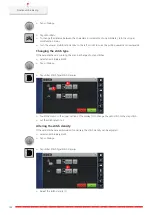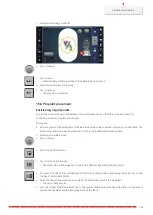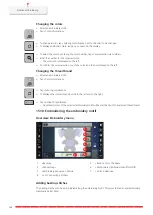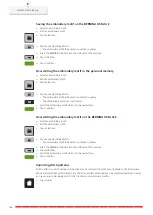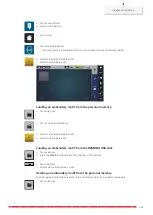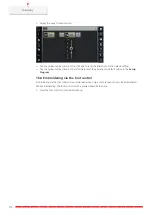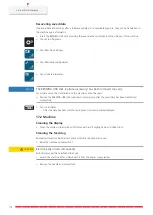Creative embroidering
160
Lettering can be positioned within the hoop as you like. When the embroidery motif is positioned outside the
area to be embroidered, the hoop is outlined in red on the display. With the Hoop Selection, it can be
checked whether or not the embroidery motif can be embroidered in another hoop. When the lettering does
not fit in any hoop, two single words can be combined and positioned below each other as the following
example will show.
> Select «Alphabets».
> Select the font.
> Enter the text «Made to».
ABC
> To use upper-case letters, tap «Upper Case Characters» (standard setting).
abc
> To use lower-case letters, tap «Lower Case Characters».
123
> To use figures and mathematical symbols, tap «Numbers and Mathematical Characters».
@&!...
> To use special characters, tap «Special Characters».
> Tap the text box above the keyboard to delete the entered text completely.
> To delete single letters of the entered text, tap «Delete».
> To accept the text, tap «Confirm».
> Tap «Hoop Indicator/Select Hoop».
> Select the hoop.
> To get back to the Edit Mode, tap «Hoop Indicator/Select Hoop» again.
Editing words/sentences
> Tap «i-Dialog».
> To rotate the embroidery motif, tap «Rotate Embroidery Motif» adjust the angle of rotation with the
Multifunction Knobs.
> To rotate the text by 90°, tap «Rotate the embroidery motif +90°».
> To return to the «i-Dialog», tap «i» (1) in the Process Navigation.
> To relocate the embroidery motif, tap «Move Embroidery Motif» and define the relocation with the
Multifunction Knobs.
> Turn the «Upper Multi-function knob» to move the embroidery motif horizontally.
Summary of Contents for Kaffe 770 QE PLUS
Page 1: ...BERNINA 770 QE PLUS KAFFE EDITION ...
Page 2: ......
Page 234: ......
Page 235: ......
Page 236: ...BERNINA recommends threads from 1068025 00A 04 2022 01 EN ...