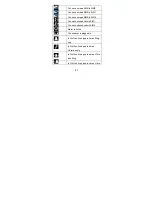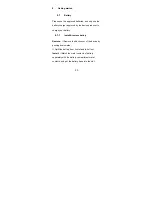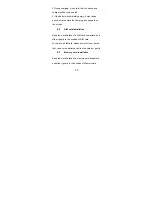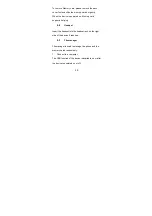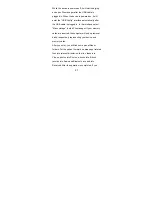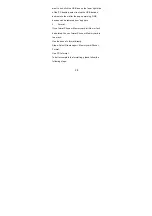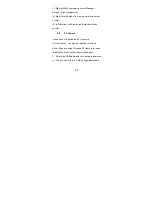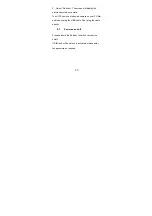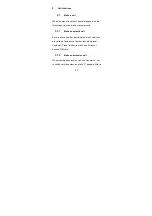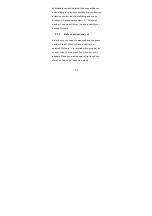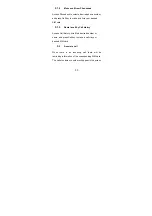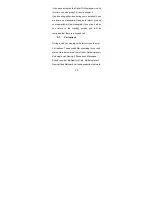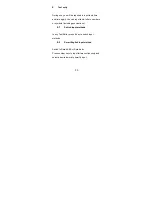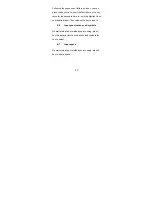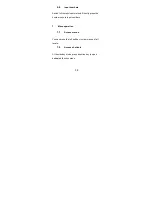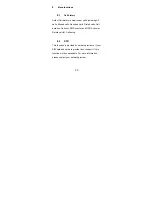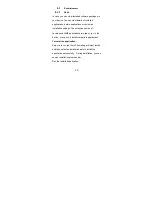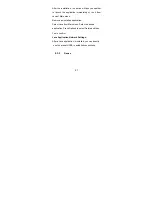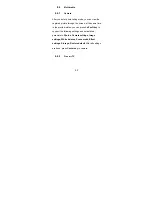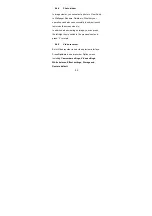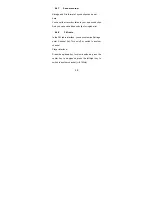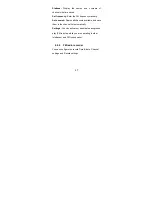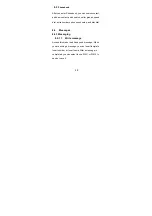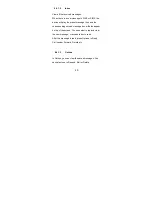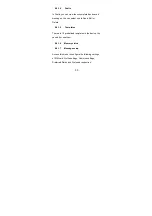35
6
Text entry
During use, you will be required to input texts time
and time again. You can input texts, letters, numbers
or symbols (including punctuations).
6.1
Switch input methods
In any Text Editor, press # key to switch input
methods.
6.2
Smart English input method
Switch to Smart ABC or Smart abc.
Press number keys to input letters continuously and
select a desired word to smartly input.
Summary of Contents for VZ219 Movistar
Page 1: ...1 User Manual Brand BESS Model VZ219 FCC ID ZE6 VZ219 ...
Page 14: ...14 3 About your device 3 1 Appearance 1 up side key 2 down side ...
Page 15: ...15 ...
Page 16: ...16 1 Left soft key 2 TV key 3 Call key 4 Right soft key 5 Music key 6 End power key ...
Page 22: ...22 then Ring Bluetooth is powered on The keypad is locked ...