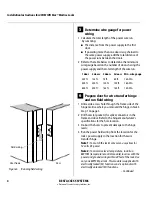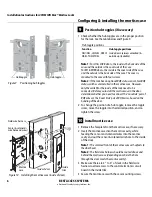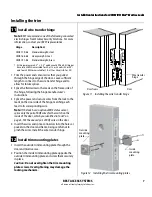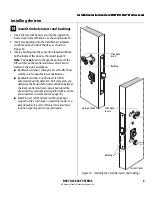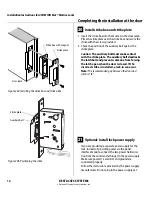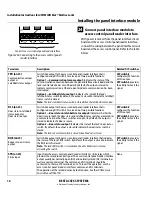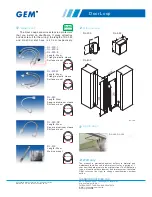BEST ACCESS SYSTEMS
a Division of Stanley Security Solutions, Inc.
1
The 45HM IDH Max® Mortise Lock provides the following
features in an integrated lock, eliminating the need to
install separate sensors in and around the door frame:
■
electrified locking mechanism
■
electronic token reader
■
integrated trim
■
door status detection
■
latchbolt status detection
■
ability to exit without triggering an alarm (RQE)
■
compatibility with varied access control panels/
reader interfaces.
Note:
For a list of compatible access control panels/
reader interfaces, contact your local BEST representative.
A panel interface module is provided with the lock. The
panel interface module receives token data and lock
sensor data from the lock through an RS-485 connection.
It translates this data into parallel signals, which it sends
to the access control panel/reader interface. The panel
interface module also translates control signals received
from the access control panel/reader interface and sends
them to the lock. The figure below shows the relationship
between the components in the IDH Max® system.
Installation Instructions for
45HM IDH Max® Mortise Locks
Power
supply
Lock
Wire
transfer
hinge
Field wire
harness
Power (2)
RS-485 Communication (2)
Communication tamper or
Latchbolt status (2)
Door & latchbolt status or
Door status (2)
RQE status (2)
Strike (2)
Token data (2)
Reader LED (2)
Sounder (2)
Card present (1)
Panel interface
module
Access
control
panel/
reader
interface
Power (2)
Power
supply
B
B
A
A
C
F
H
D
G
G
For hole sizes, see the
W28 Template (T81625)
Figure 1
Identifying holes to drill