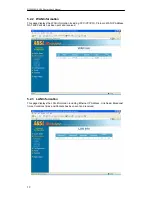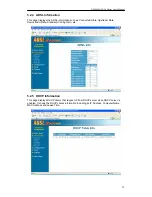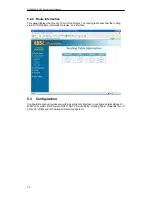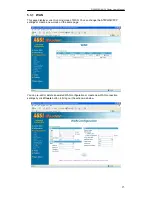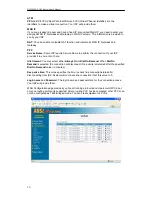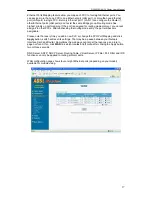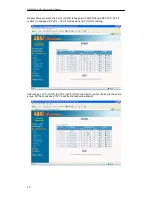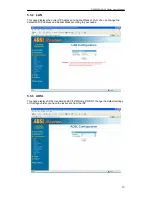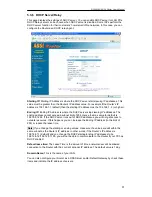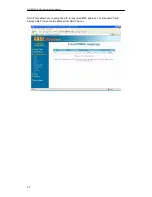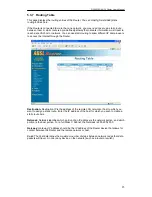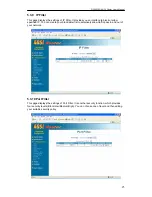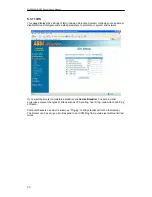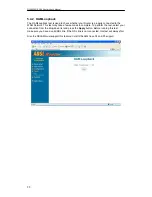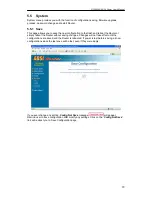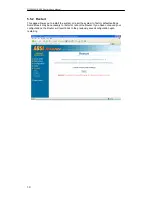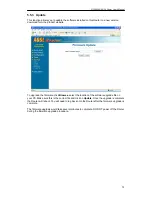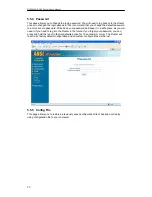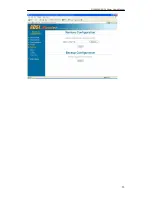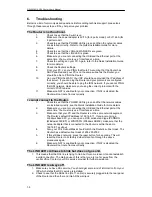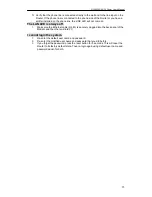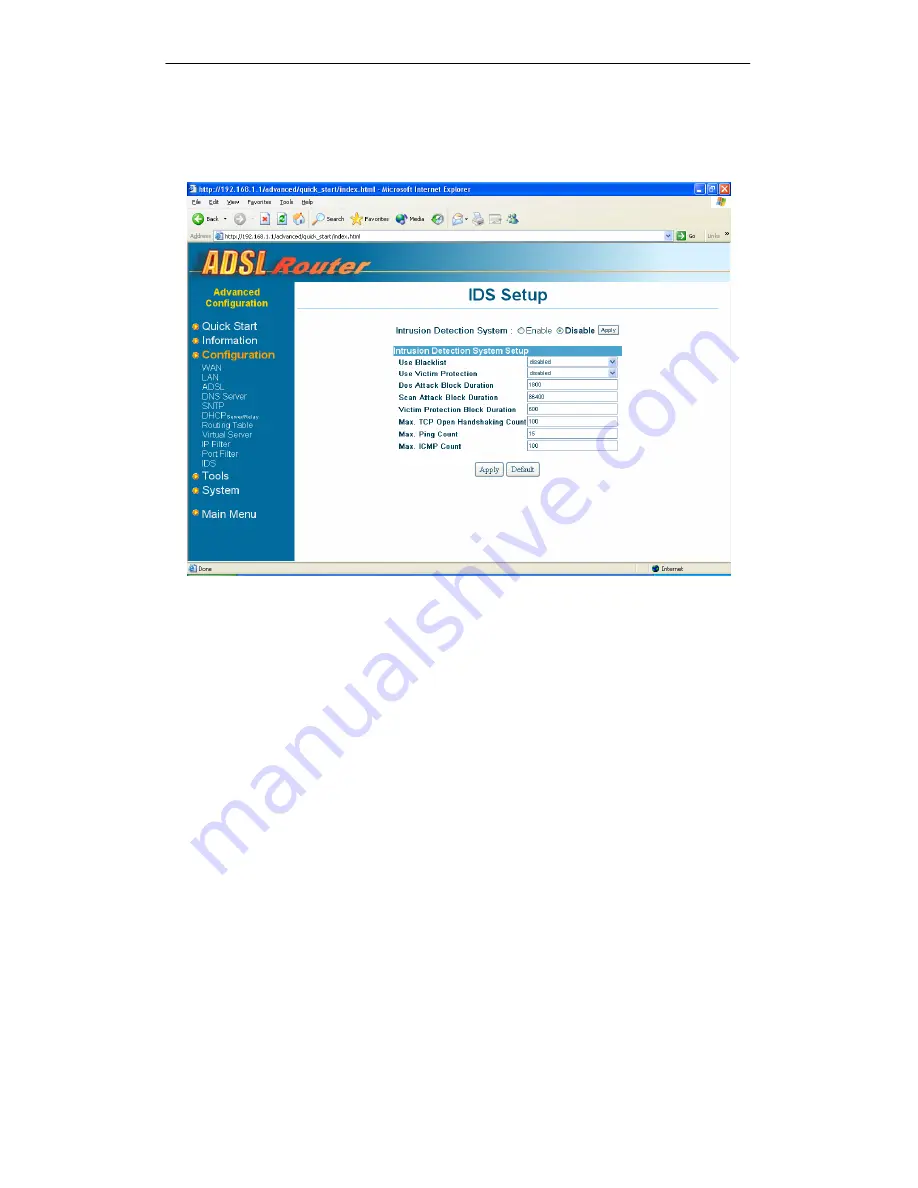
DSL542EU ADSL Router User’s Manual
26
5.3.11 IDS
This page displays the settings of IDS (Intrusion Detection System). It allows you to enable or
disable IDS and configure some detail parameters to protect your system and network.
If you want the Router to maintain a blacklist, enable
Use Blacklist
. The built-in victim
protections prevent the types of attack such as IP Spoofing, Tear Drop, Land Attach and Ping
of Death.
Computer hackers use what is known as “Pinging” to find potential victims on the Internet.
The Router can be set up so it will respond to an ICPM Ping from outside just within a limited
times.
Summary of Contents for DSL542EU
Page 2: ......
Page 6: ......
Page 13: ...DSL542EU ADSL Router User s Manual 7 ...