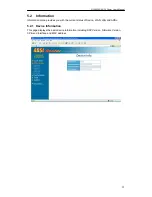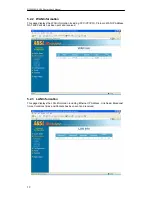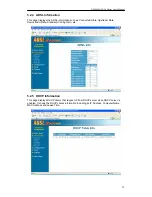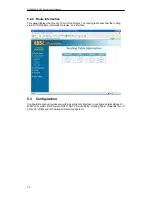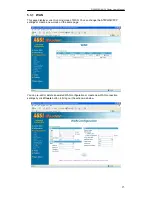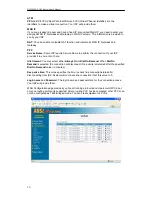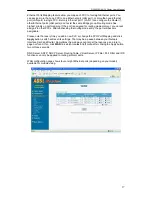DSL542EU ADSL Router User’s Manual
2
2. Router
Overview
Your Router has many ports, switches and LEDs. Let’s take a look at the different options.
Depending upon your model of Router, your Router may have some or all of the LEDs and
ports listed below:
2.1 Ports and Buttons
(4 Ports Router)
(8 Ports Router)
RESET:
The RESET button will set the Router to its factory default setting and reset the
Router. You may need to reset the Router to its factory defaults if the configuration is
changed, you loose the ability to enter the Router via the web interface, or following a
software upgrade, and you loose the ability to enter the Router. To reset the Router, simply
press the reset button for more than 5 seconds. The Router will be reset to its factory defaults
and after about 20-30 seconds the Router will become operational again.
DC 9V:
Connect the power adapter that came with the Router. Using a power supply with a
different voltage rating will damage this product. Make sure to observe the proper power
requirements. The power requirement is 9 volts.
LAN (Local Area Network) 1-4
or
1-8:
Connect to Ethernet network devices, such as a PC,
hub, switch, or router. Some Routers come with four LAN ports and some come with eight
LAN ports.
USB (Universal Serial Port) (optional):
Connects this port to a PC’s USB port. The Router
only supports Window’s based PCs via an RNDIS driver (included in the software).
ADSL:
This is the WAN interface which connects directly to your phone line.
Summary of Contents for DSL542EU
Page 2: ......
Page 6: ......
Page 13: ...DSL542EU ADSL Router User s Manual 7 ...