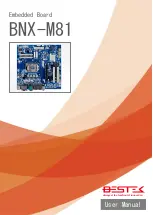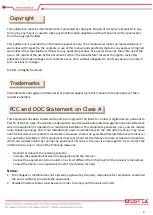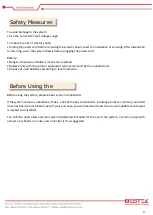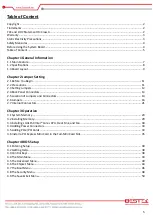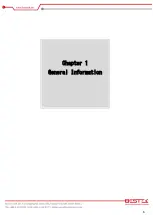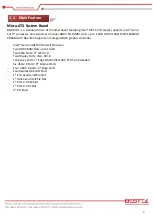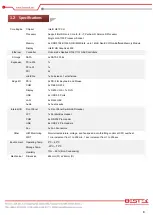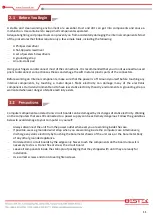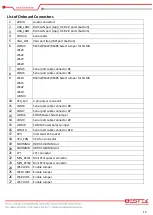Summary of Contents for BNX-M81
Page 1: ...1 Embedded Board BNX M81 Always at the forefront of innovation User Manual...
Page 6: ...6 Chapter 1 General Information...
Page 9: ...9 Figure 1 1 Board Layout of BNX M81 1 3 Board Layout...
Page 10: ...10 Chapter 2 Preparation...
Page 14: ...14 2 5 Locations Of Jumpers and Connectors...
Page 20: ...20 CLR_CMOS Clear CMOS Jumper Pin Definition Open Normal Operation Close Clear CMOS...
Page 28: ...28 Chapter 3 Operation...
Page 36: ...36 Chapter 4 BIOS Setup...