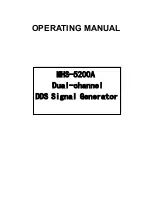7
Processor Performance
MEB-7600 is an embedded wall mount that, pre-installed with BNX-A87P motherboard, featuring on
Intel® Q87 chipset, supports Intel® Gen-4 LGA1150 Celeron®, Pentium®, Core®-i3/i5/i7 processors that
carry the built-in Intel® HD Graphic engine. Below is a brief list of available processors as a quick
reference:
Celeron® Processor: G1820/G1820TE
Pentium® Processor: G3420/G3320TE
Core®-i3 Processor: i3-4330/i3-4330TE
Core®-i5 Processor: i5-4570S/i5-4570TE
Core®-i7 Processor: i7-4770S/i7-4770TE
32GB Memory for 64bit OS
The four Dual Channel DDR3 DIMM slots are designed to carry up to 32GB DDR3 1066/1333/1600MHz
SDRAM with Non-ECC support, ideally facilitating applications that demand total memory capacity for the
use in 64bit OS, beyond the 4GB barrier inherent in the 32bit OS.
Multiple Expansion Slots
The system comes with a variety of expansion slots, including, 1* PCIe X16 Slot, 1* PCIe X4 Slot, and 5*
PCI Slots, enabling the system with extra functions from add-on cards, such as graphic, communication,
storage, networking, and controlling.
List of Key Features
Intel® Q87 Chipset
Intel® LGA1150 Gen-4 Desktop Celeron®, Pentium®, Core®-i3/i5/i7 Processor
Four DDR3 RAM Slots up to 32GB
Two 2.5” SATA HDD Trays
One 2.5” + one 3.5” Internal SATA HDD Drive Bays
One Optional Slim DVD-RW Drive
DVI-D + VGA Ports
Four USB 3.0: 4* Rear Ports
Four USB 2.0: 2* Front Ports + 2* Rear Ports
Six Serial Ports: One supporting RS-232/422/485
Two Intel® GbE LAN Ports
One PCIe X16 Slot
One PCIe X4 Slot
Five PCI Slots
Optional Parallel Port (on PCI bracket)
Three Audio Ports
Front side Switch and Indications
PS2 300W (or above) ATX Power Supply
Two-way installation
Compact Size: 145 (W) x 400 (D) x 368 (H) mm
1.1
Main Feature
Summary of Contents for MEB-7600
Page 1: ...1 Embedded System MEB 7600 Always at the forefront of innovation User Manual...
Page 6: ...6 Chapter 1 General Information...
Page 9: ...9 Figure 1 1 System Layout of MEB 7600 1 3 System Layout...
Page 10: ...10 Front View Rear View 1 4 Indicators Features...
Page 11: ...11 Chapter 2 Preparation...
Page 20: ...20 Chapter 3 Operation...
Page 24: ...24 Chapter 4 BIOS Setup...
Page 39: ...39 Chapter 5 Q A...