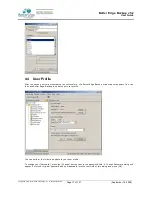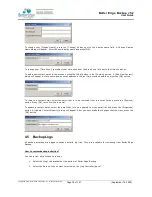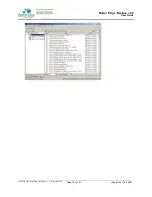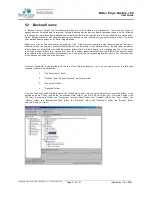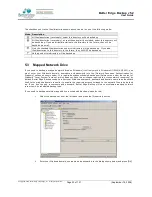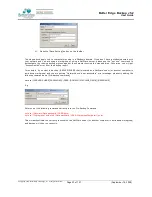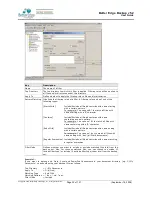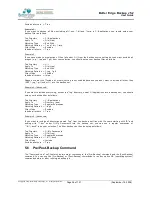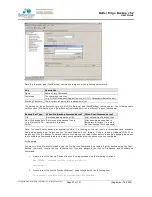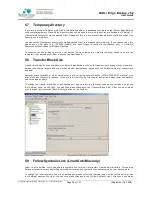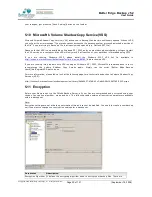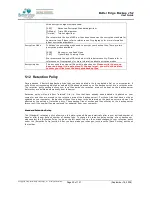Better Edge Backup v5.2
User Guide
Copyright © 2008, Better Edge Technology, Inc. All Rights Reserved.
Page 15 of 121
(September 16, 2008)
4
Using Better Edge Backup
This chapter will describe all the features available in Better Edge Backup and outline how you can use Better
Edge Backup to meet various backup needs.
4.1 System Tray Launcher (Windows Only)
After you have successfully installed Better Edge Backup onto your computer, an Better Edge Backup icon will be
added to the system tray area (next to your system clock) automatically.
This icon is the entry point to Better Edge Backup. Right clicking the icon will show a menu that provides the
following functions:
Menu Item
What it does
Open
Run Better Edge Backup.
Backup
Runs a specific backup set (or all backup sets) chosen from the sub-
menu in silent background mode.
Backup and Logoff
Runs a specific backup set (or all backup sets) chosen from the sub-
menu in silent background mode and then logoff from Windows when
finished.
Backup and Restart
Runs a specific backup set (or all backup sets) chosen from the sub-
menu in silent background mode and restart Windows when finished.
Backup and Shutdown
Runs a specific backup set (or all backup sets) chosen from the sub-
menu in silent background mode and shutdown the computer when
finished.
Help
Shows a help dialog
Stop running backup
Interrupts a running backup set (or all backup sets) chosen from the
sub-menu.
Exit
Close this system tray launcher application.
4.2 Logon Dialog
Before you can use Better Edge Backup, you have to be authenticated by the Offsite Backup Server first. The
logon dialog shown below will check if you have the right to access Better Edge Backup by submitting the
username and password you provided to the backup server.