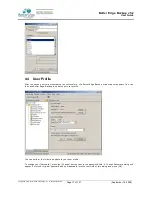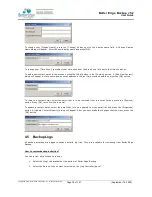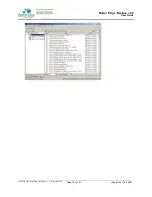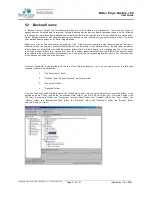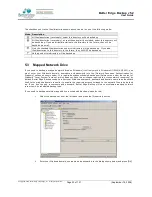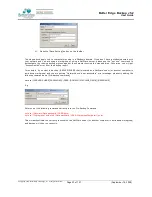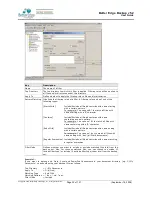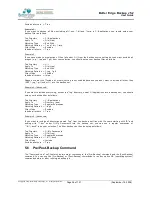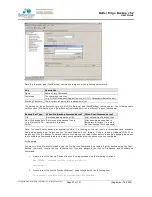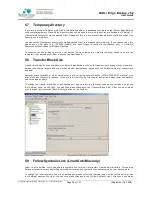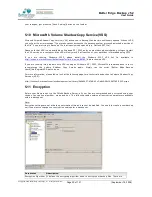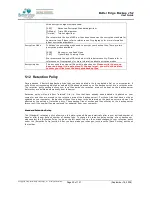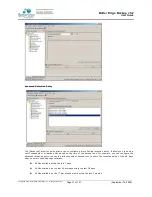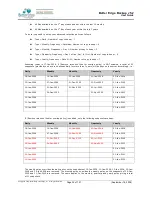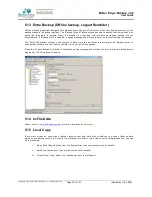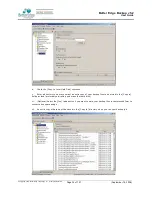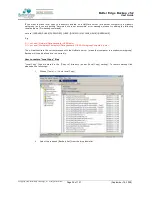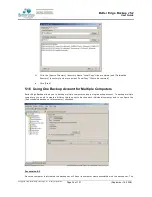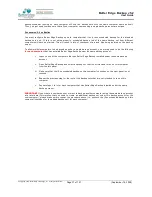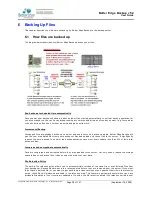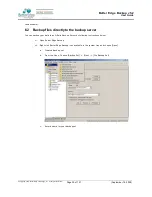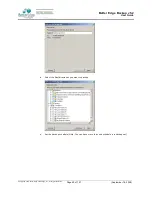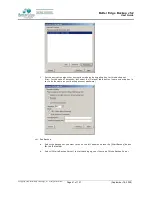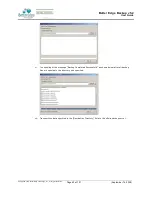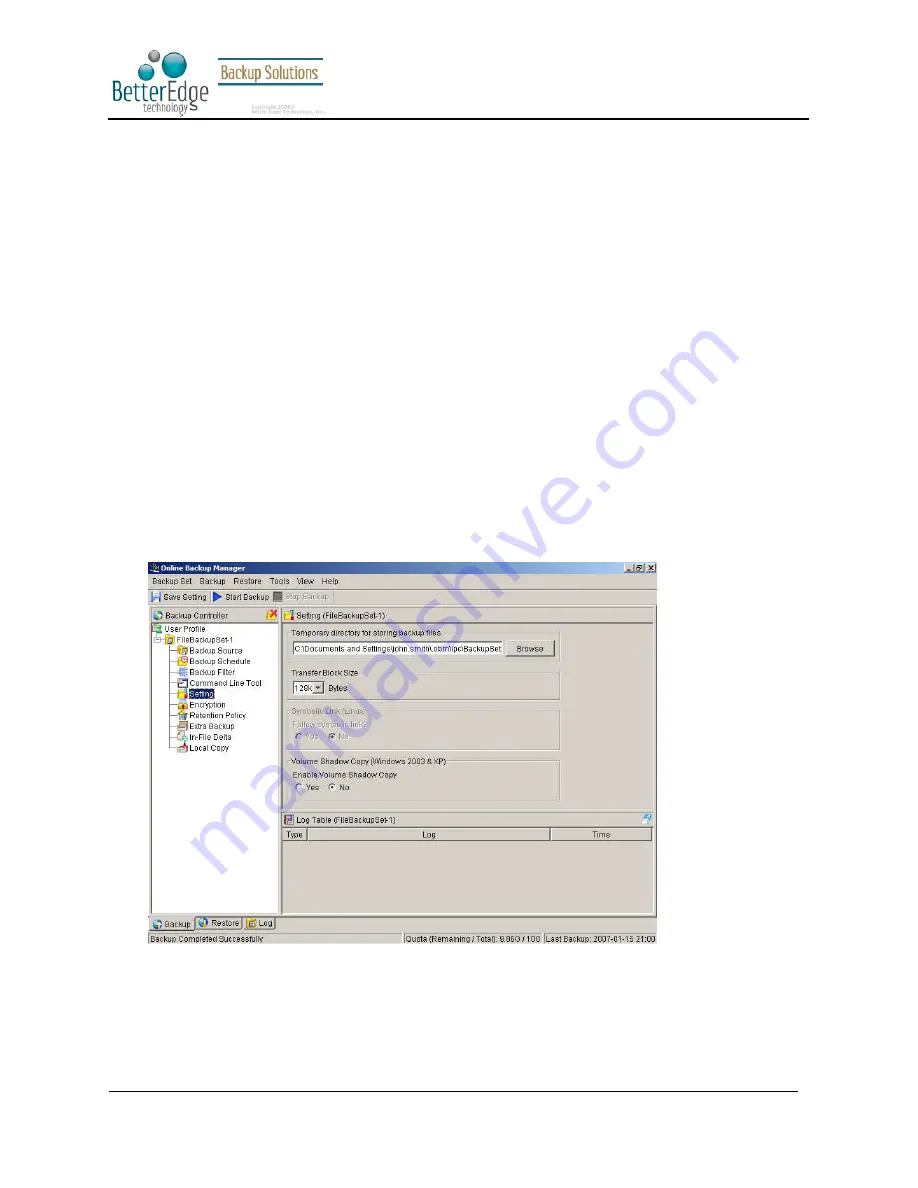
Better Edge Backup v5.2
User Guide
Copyright © 2008, Better Edge Technology, Inc. All Rights Reserved.
Page 28 of 121
(September 16, 2008)
5.7 Temporary directory
If you are running a file backup job with in-file delta enabled or a database type backup job, Better Edge Backup
will generate temporary files and the directory that will be used to store all these files are defined by [Setting] ->
[Temporary directory for storing backup files]. Please set this to a non-system disk partition that has enough free
space to avoid problems.
You can set the [Temporary directory for storing backup files] to a mapped network drive. If you choose to do this,
please use a UNC path (e.g. \\SERVER\SHARE) and don’t forget to configure the [Backup Set] -> [Network
Resources Authentication for Windows] setting.
To conserve the use of disk space, you can set the [Remove temporary files after backup] option to delete the
temporary files automatically after a backup job has finished.
5.8 Transfer Block Size
Transfer block size defines the block size Better Edge Backup will use to transfer your backup blocks. Generally,
backup jobs using a larger block size will have better performance, because of the smaller number of connections
involved.
However, some firewalls or proxy servers may block out-going network traffic (HTTP/HTTPS POST method) with
large block size for security reasons. If you are in a network with this type of restriction, please lower the transfer
size value and try again.
To change the transfer block size of any backup set, please select the [Setting] node on the left panel to invoke
the [Setting] panel on the right. You can then make changes to the [Transfer Block Size]. After you have made
your changes, just press the [Save Setting] button on the toolbar.
5.9 Follow Symbolic Link (Linux/Unix/Mac only)
Under Unix/Linux/Mac, users can create a symbolic link to link a file/directory from another directory. This setting
defines whether you want Better Edge Backup to traverse any symbolic links encountered on your backup path.
To change the follow symbolic link of any backup set, please select the [Setting] node on the left panel to invoke
the [Setting] panel on the right. You can then make changes to the [Follow Symbolic Link]. After you have made