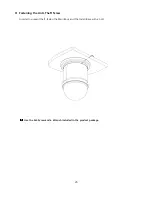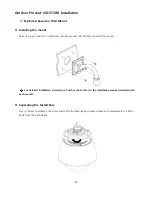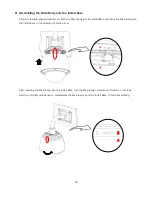19
Number
Item
Description
1
Joystick
Controls Pan, Tilt, and Zoom
2
DC 12 Input
DC 12V / 140mV
3
USB Port
USB Port for external communication
4
TRx Tx3 Tx2 Tx1
RS-485/422 Communication Terminal
5
Program
Download connector for Program update
Controller Function Settings
Preset(F1 Button)
Assigning a PRESET: Number F1 Button (for 2~3sec)
Executing the PRESET: Number F1 Button
Group(F2 Button)
Executing the Group: Number F2 Button
Pattern(F3 Button)
Assigning a Patter: Number F3 Button (for 2~3sec)
※
Press MENU Button to complete the Patter settings.
Executing the Pattern: Number F3 Button
Scan(F4 Button)
Executing the Scan: Number F4 Button