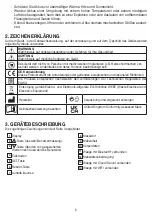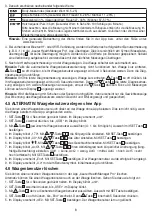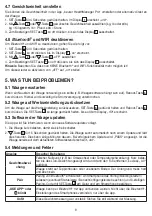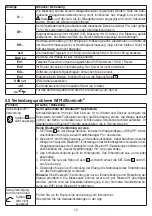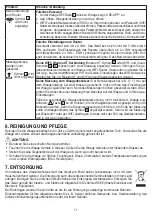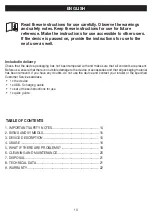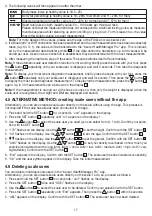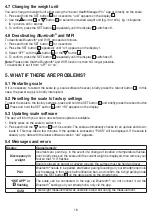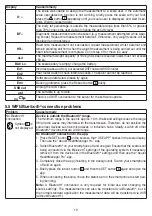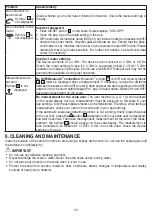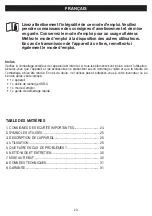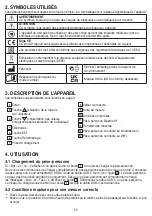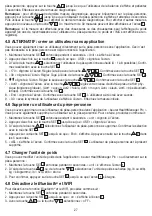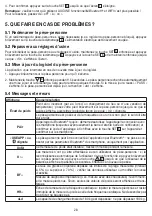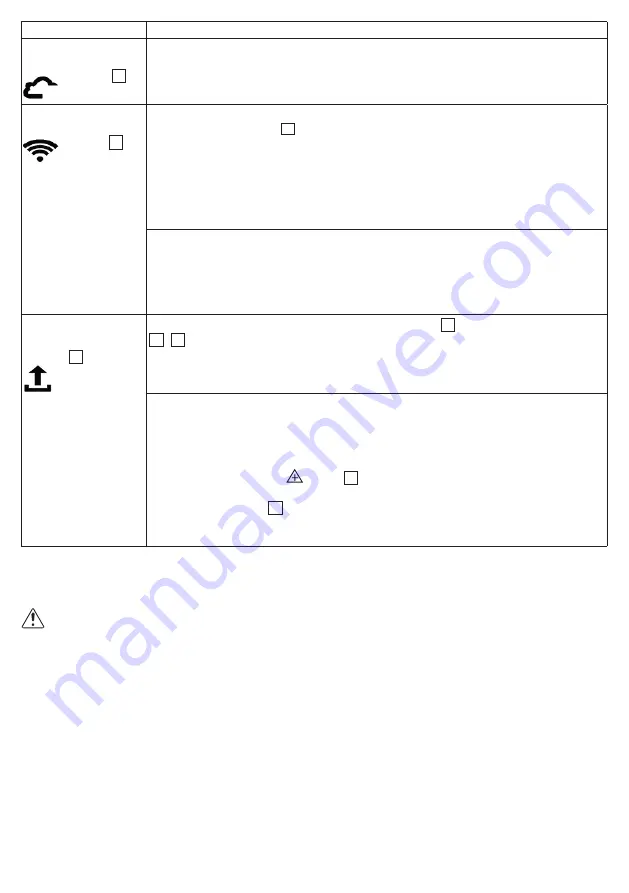
20
Problem
Cause/remedy
No connection to
server/cloud
Symbol
13
is
not displayed
Check whether your router has an Internet connection. Check the device settings in
the app.
No connection to the
router
Symbol
14
is
not displayed
Incorrect password
1. Press the SET button
5
on the scale. Scale displays “USE-APP”.
2. Open the app. Open the scale setting in the app.
3. WIFI radio network/network name (SSID) of your Internet router and password (WIFI
network key) must match. Re-enter password/network key. Ensure that the pass-
word/network key matches the one set on your selected router/WIFI name. Please
remember that this is case sensitive. For further information, see technical data
under “Connectivity”.
Incorrect router settings
The device connects to 2.4 GHz. The device cannot connect to 5 GHz or 6 GHz.
Check the router settings to see if 2.4 GHz is supported (mixed 2.4 GHz / 5 GHz
operation is possible in principle). Do not use a mobile WIFI hotspot as it may not be
permanently available. Avoid guest networks.
Measurements are
not sent
Symbol
12
is not
displayed
No WIFI/
Bluetooth
®
connection
:
Bluetooth
®
symbol
11
or WIFI and cloud symbols
14
+
13
must be displayed after a measurement. If necessary, reduce the distance
between the scale and the WIFI router. Check and test the device settings of the WIFI
network in the “beurer HealthManager Pro” app. Check whether
Bluetooth
®
and WIFI
have been deactivated on the scale.
No measurement for the scale user
: The user memory (e.g. U: 1) which appears
on the scale display during a measurement must be assigned to the scale in your
app settings. Only these measurements can be transferred. Therefore, when taking a
measurement, check your user on the scale and in your app settings.
If the automatic scale user detection function is not working, briefly press the scale
with your foot, press the
button
2
repeatedly until your scale user is displayed,
and wait 3 seconds. Then take the diagnostic measurement. At the end of the meas-
urement, the symbol
12
should appear on the scale display. The measurement is
then transferred via
Bluetooth
®
or WIFI. If this is not the case, check the device
settings in the app.
6. CLEANING AND MAINTENANCE
Clean the surface of the scale from time to time using a slightly damp cloth. Do not use the scale again until
the surface is completely dry.
IMPORTANT
• Do not use any abrasive cleaning products.
• Never submerge the scale in water. Never rinse the scale under running water.
• Do not place any objects on the scale when it is not in use.
• Protect the scale from knocks, moisture, dust, chemicals, drastic changes in temperature and nearby
sources of heat (ovens, heaters).