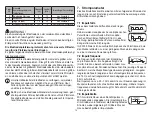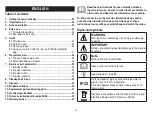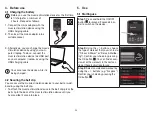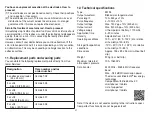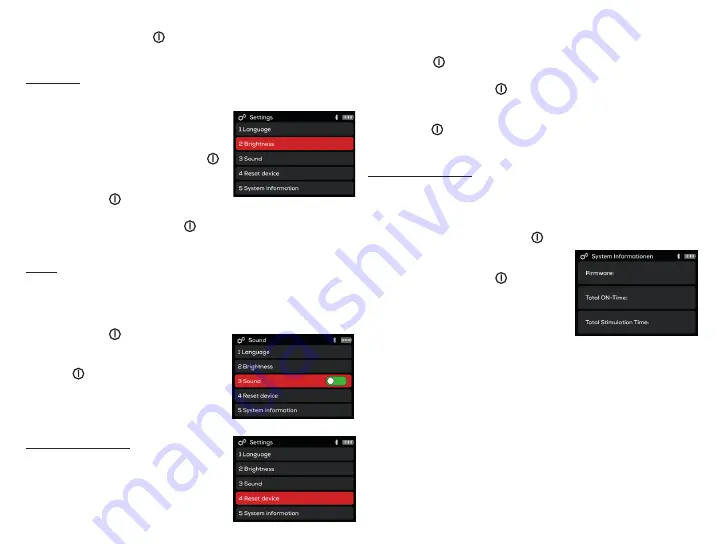
27
pressing the OK button . Next you will be taken back automati-
cally to the settings menu.
Brightness
You can adjust the brightness of the display of your muscle
stimulation device.
• To adjust the brightness of the display,
have the device switched on and use
the + / - buttons to select “Settings”;
confirm by pressing the OK button .
• Use the + / - buttons to select “2
Brightness” and confirm by pressing
the OK button .
• Use the + / - buttons to select your preferred brightness and con-
firm by pressing the OK button . Next you will be taken back au-
tomatically to the settings menu.
Sound
You can switch the button tone of your muscle stimulation device
on and off.
• To switch the button tone on or off, have the device switched on
and use the + / - buttons to select “Settings”; confirm by pressing
the OK button .
• Use the + / - buttons to select
“3 Sound”. Now, press the OK
button to turn the button tone
on or off.
Green = Button tone is on
Red = Button tone is off
Resetting your device
You can reset the muscle stimulation
device to the default settings. All of the
language, brightness and sound settings,
as well as the operation period and actual
stimulation time will also be reset here.
• To reset the muscle stimulation device to the default settings, use
the + / - buttons to select “Settings” and confirm by pressing the
OK button .
• Use the + / - buttons to select “4 Reset device” and confirm by
pressing the OK button . You will then be asked whether you
wish to reset the device to the default settings.
• Use the + / - buttons to select “YES” and confirm by pressing the
OK button . Next you will be taken back automatically to the set-
tings menu
System information
You can view the system information of your device in the settings
menu.
• To view the system information of the device, have the device
switched on and use the + / - buttons to select “Settings”; con-
firm by pressing the OK button .
• Use the + / - buttons to select “5
System information” and confirm by
pressing the OK button . Now you
will be able to view the system infor-
mation.
• Press the Return button in order to re-
turn to the settings menu.
5.4 Using your device with the “beurer EMS HomeStu-
dio” app
Thanks to the “beurer EMS HomeStudio” app, it is also easy to con-
trol your device from your smartphone. The app contains add itional
training videos for all of the individual workouts.
To connect your device with the “beurer EMS HomeStudio” app,
please proceed as follows:
Step 1:
Activate
Bluetooth
®
on your smartphone.
Step 2:
Download the free “beurer EMS HomeStudio” app from the
Apple App Store (iOS) or from the Google Play Store (Android
TM
).