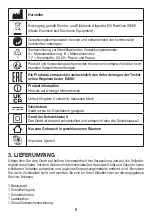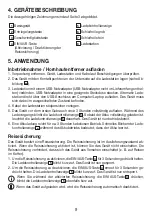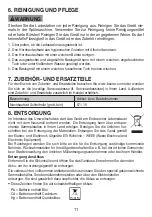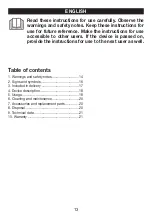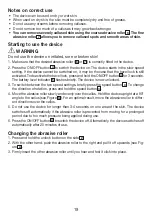19
Notes on correct use
• The device can be used on dry or wet skin.
• When used on dry skin, the skin must be completely dry and free of grease.
• Do not use any creams before removing calluses.
• Do not remove too much of a callus as it may grow back stronger.
• You can remove severely callused skin using the coarse abrasive roller
6
. The fine
abrasive roller
7
allows you to remove callused spots and smooth areas of skin.
Starting to use the device
WARNING
Do not use the device on irritated, sore or broken skin!
1. Make sure that the desired abrasive roller (
6
or
7
) is correctly fitted in the device.
2. Press the ON/OFF button
4
to switch the device on. The device starts in the slow speed
setting. If the device cannot be switched on, it may be the case that the travel lock is still
activated. To deactivate the travel lock, press and hold the ON/OFF button
4
for 3 seconds.
The battery level indicator
5
flashes briefly. The device is now unlocked.
3. To switch between the two speed settings, briefly press the speed button
3
. To change
the direction of rotation, press and hold the speed button
3
.
4. Move the abrasive roller slowly and evenly over the callus. Hold the device upright at a 90°
angle to the callus (see Figure
C
). For an optimal result, move the abrasive roller in differ-
ent directions over the callus.
5. Do not use the device for longer than 3-4 seconds on one area of the skin. The device
switches off automatically if the abrasive roller is prevented from moving for a prolonged
period due to too much pressure being applied during use.
6. Press the ON/OFF button
4
to switch the device off. Alternatively, the device switches off
automatically after 20 minutes of use.
Changing the abrasive roller
1. Press and hold the unlock button on the side
2
.
2. With the other hand, push the abrasive roller to the right and pull it off upwards (see Fig-
ure
A
).
3. Firmly insert the other abrasive roller until you hear and feel it click into place.
Summary of Contents for MP 59
Page 3: ...3 A C 1 2 1 3 4 5 6 7 8 2 B...
Page 58: ...58 1 59 2 62 3 63 4 63 5 63 6 65 7 66 8 66 9 67 10 67...
Page 59: ...59 1 8...
Page 60: ...60 15 15...
Page 61: ...61...
Page 62: ...62 2 CE WEEE Waste Electrical and Electronic Equipment B A A B 1 7 20 22...
Page 63: ...63 II 2 3 1 1 1 1 1 1 1 1 1 1 4 3 1 5 2 6 3 7 4 8 5 1...
Page 64: ...64 2 B 3 USB USB USB USB 4 5 3 5 5 6 3 5 1 4 3 5 2 4 3 5 4 5 6 7...
Page 65: ...65 1 6 7 2 4 4 3 5 3 3 3 4 90 C 5 3 4 6 4 20 1 2 2 A 3 6 1 2 3 4...
Page 66: ...66 5 7 www beurer com 571 19 8 WEEE Waste Electrical and Electronic Equipment Pb Cd Hg...