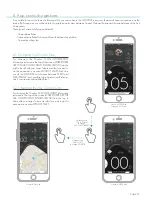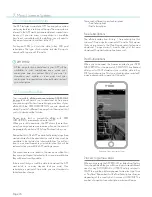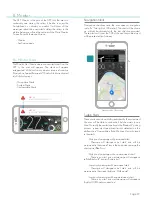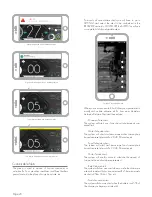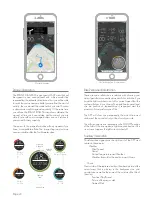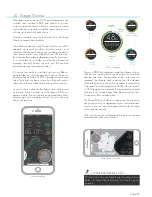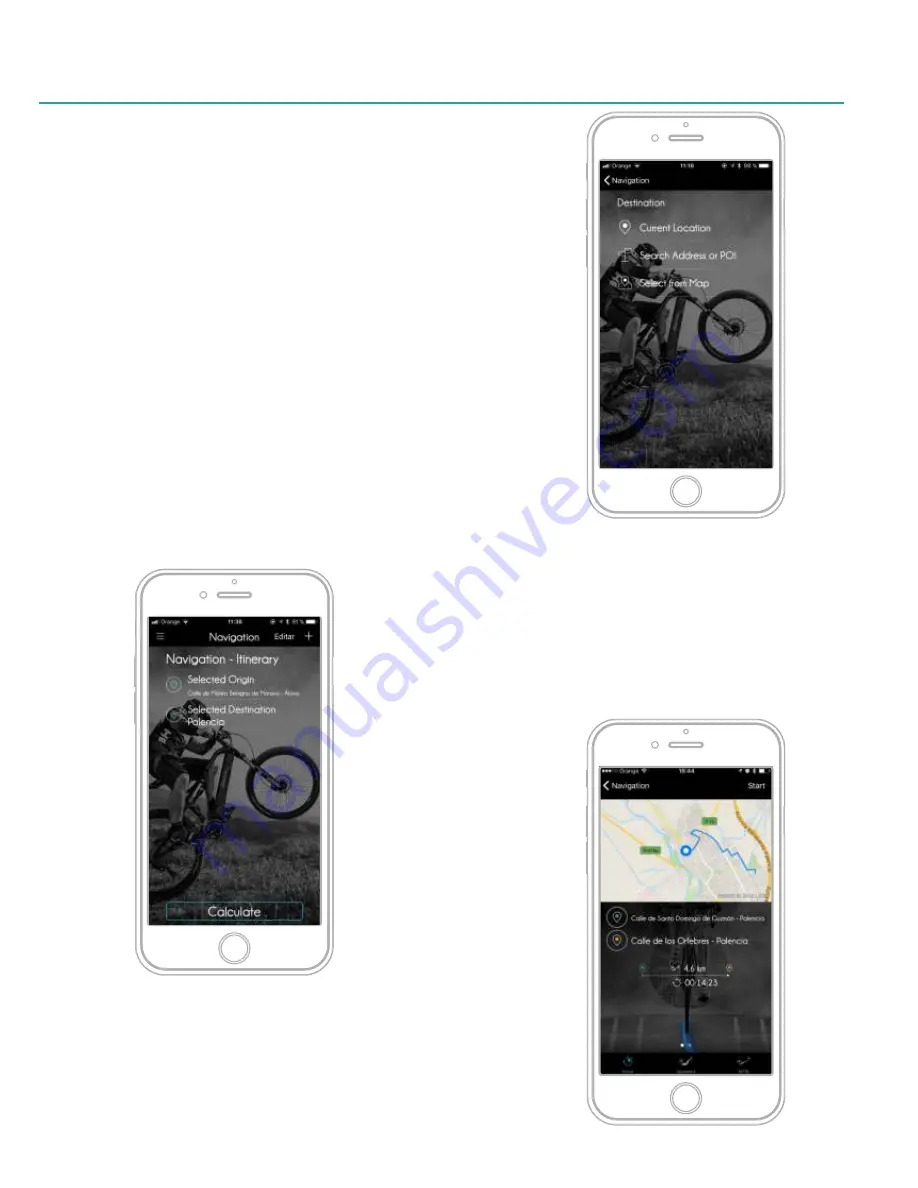
The use of the ORIGIN or DESTINATION search screens are
similar, ORIGIN is explained here for your reference. Select
the ORIGIN if you want to modify the origin of the route. If
the origin is not frequently changed, it is not necessary to
edit your position of ORIGIN, but you may want to calculate
a route for later.
Once your position is calculated it will appears on the
ROUTE. If you want to search by address you will have to
enter the address in one line. Enter the address in this order,
ex: Street Name, Number , City, Country and finally the
suggested selection provided on the list. This format can
changes depending of your country as USA or Germany by
example, but it doesn't work because the APP will recognize
the address automatically like by example Google Maps
does Finally press in the options [Calculate] to see the
Navigation Details.
Page 27
12. Navigation System
The APP includes a complete off-line automotive navigation
system which means you don't need an Internet connection
to use the Navigation function. The navigation system will
enable you to select the origin, destination and will create
the best route for you to take in consideration of your
preferences, road type etc. Is it not necessary for you to be
connected to any eBike to create a route with the
navigation. Navigation function is fully compatible with any
kind of bicycle.
In the main menu, select NAVIGATION. The system will
provide choices; the ORIGIN and the DESTINATION. You
can also add VIA POINTS that are compulsory WAY POINTS
that you can add to your itinerary. The Navigation leaves to
you to add, remove and order as many way points that you
want. Use the symbol [ + ] in the top to add. For remove and
short use the standard APP method of any list in your
smartphone.
One destination in the APP can be:
- Current Position (if you have GPS signal, will calculate
automatically)
- Search Address (you will have to input)
- Select from MAP (One Position on the MAP)
Navigation: Way Points
Navigation: Final itinerary
Navigation: Type of way point
Summary of Contents for ATOM X
Page 1: ...User Manual End User APP USER MANUAL ...
Page 57: ...V 1 0 ...