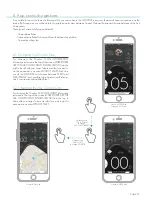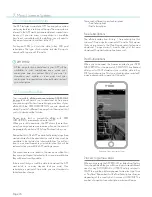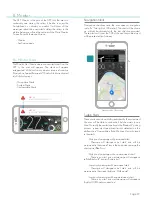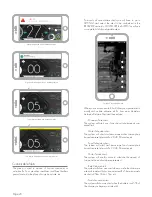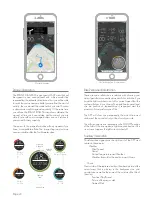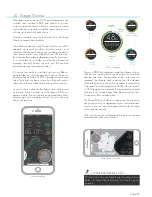Page 29
In all map screens you will see in the top left a map
scale that will represent the map scale. When in
the zoom view, zoom the map in or out for a few
seconds, the metric bar will indicate the distance
between the two points to determine the
dimensions of the map and estimated distances.
If you want to stop your current navigation route, just select
the Main Menu and select the STOP NAVIGATION option.
The current navigation route will stop immediately.
If an error occurs during your pre-set navigation route, or if
you change the route/take a different route than originally
recommended by the navigation, it will automatically re-
calculate the route from your actual position to the selected
destination taking into consideration the original,
recommended route.
Each time you select a destination, the system saves the
destination as a COMMON DESTINATION. There is a
function in the APP to automatically create the fastest route
to a common destination. To activate, just select
COMMON DESTINATIONS in the Main Menu. Select one
of the COMMON DESTINATIONS presented by the APP
and the route to it from your actual position. Your route will
automatically be calculated. You will be able to initiate the
route by simply pressing on the PLAY icon.
Navigation: Common Destinations
Navigation: Common Destinations
12.3 Metric bar (Scale)
12.4 Stop the Navigation route
12.5 Automatic Route Recalculations
12.6 Common Destinations
Summary of Contents for ATOM X
Page 1: ...User Manual End User APP USER MANUAL ...
Page 57: ...V 1 0 ...