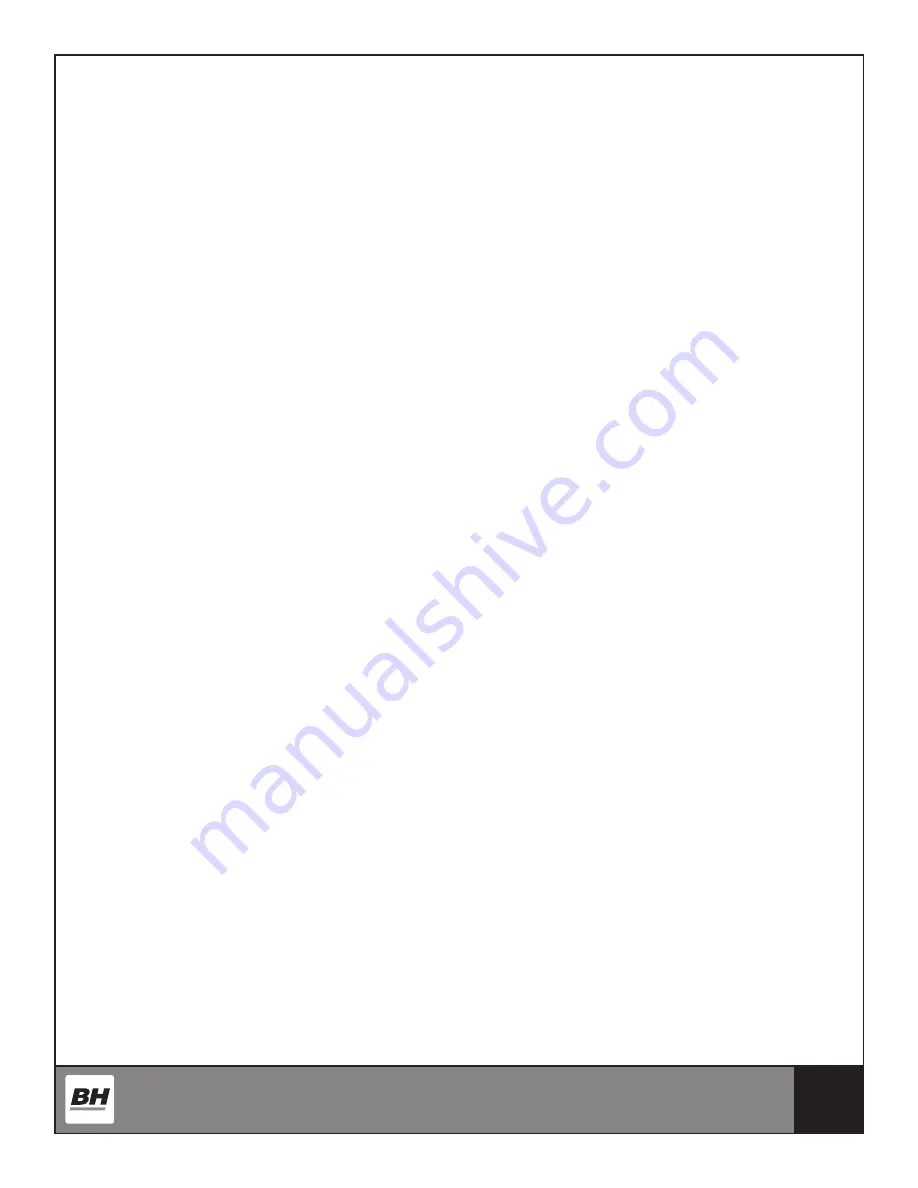
35
PAIRING THE BLUETOOTH DEVICE WITH AN ANDROID DEVICE
1. Place the Android Device on the area in front of the LCD screen.
2. Enter into settings and turn Bluetooth on.
3. Your Android Device will detect all Bluetooth devices within range (following on
screen instructions), click on the appropriate bluetooth device name and confirm your
connection.
4. After paired successfully, please start the APP within 2 minutes, if you do not, Bluetooth
will automatically cancel the pairing. Please keep the Android Device within a range of 2
meters for best quality connection. If you see “not connected,” please perform the above
steps again.
5. Press the Apple Device home button, the screen will return to the desktop.
6. Start the APP you downloaded. When the APP connects with the equipment successfully,
the APP screen buttons will unlocked. Start from APP interface using a variety of modes
to control the exercise equipment. Pay attention to the APP instructions and function
introduction. If you have need help with the APP, please browse the APPs download
page description or contact Pafers for instructions.
7. When you are done using the APP, please press main screen button on the Android
Device twice to close the APP.
COMPATIBLE DEVICES
Android
Bluetooth & App Enabled Android Device
Apple Products
iPod touch (4th generation)
iPod touch (3rd generation)
iPhone
5
iPhone
4S
iPhone
4
Mini
iPad
iPad
iPad
2
i.Concept Bluetooth products are compatible with Apple devices with iOS 5.1 or later. It is
recommended to update iOS to latest version to obtain the best user experience.
iPad, iPhone, iPod, iPod classic, iPod nano, iPod shuffle, and iPod touch, is a registered
trademark of Apple, Inc., in the United States and other countries.
“Made for iPod,” “Made for iPhone,” and “Made for iPad” mean that an electronic accessory
has been designed to connect specifically to iPod, iPhone, or iPad, respectively, and has been
Summary of Contents for S1Xi
Page 4: ...4 WARNINGS AND LABELS ...
Page 13: ...13 PRE ASSEMBLY CHECKLIST ...
Page 14: ...14 HARDWARE PACK ...
Page 15: ...15 ASSEMBLY INSTRUCTIONS ...
Page 26: ...26 ASSEMBLY VIEW ...
Page 37: ...37 EXPLODED VIEW DRAWING ...






































