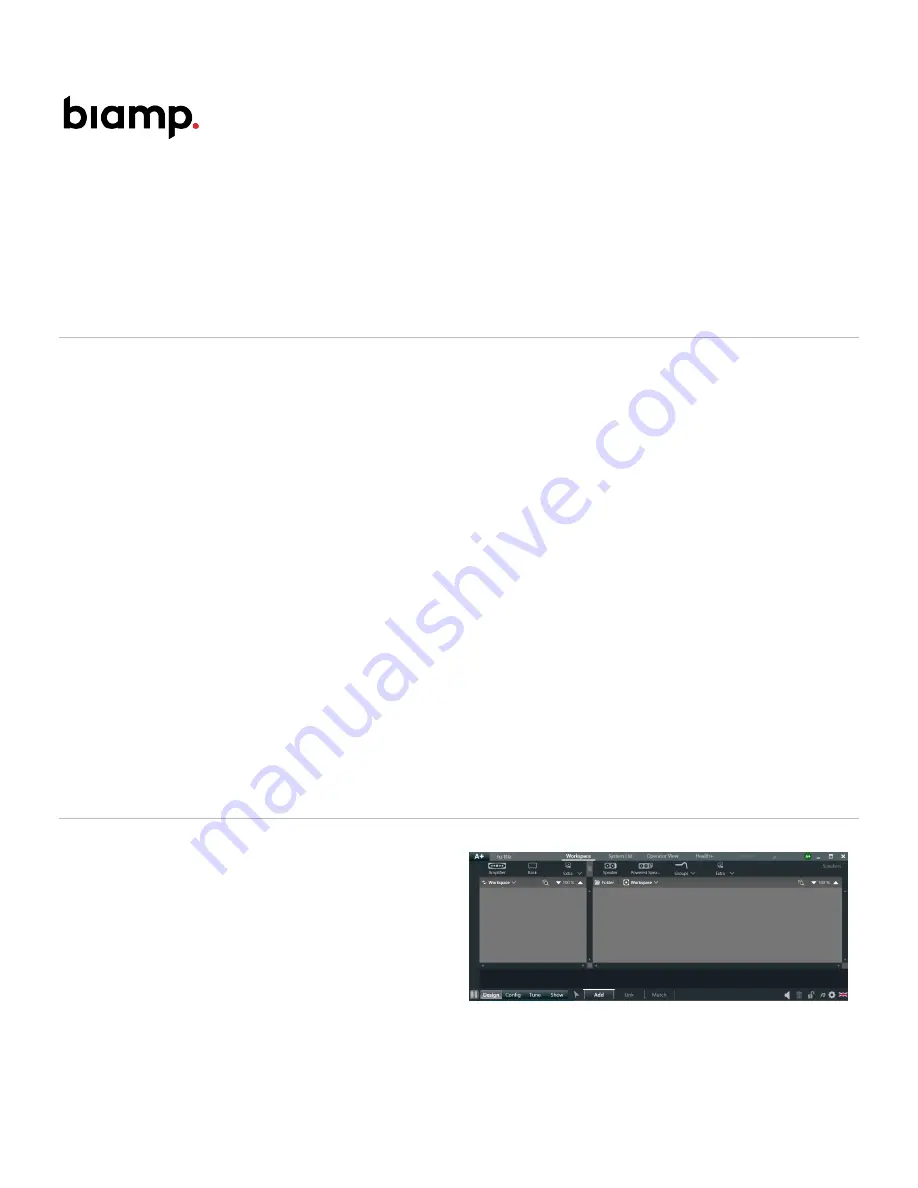
LVH-900AS (Active Standard) ALC configuration
This article provides step-by-step instructions for configuring Biamp's Community ALC (Amplified Loudspeaker
Controller) for operation with the LVH-900AS series of Beamforming Venue Horns.
Overview
The LVH-900AS "Active Standard" models generally require six amplifier channels.
One ALC1604D 4-channel amplifier needs to be configured as bridged mono for the two LF sections. One ALC404D is
used in 4-channel mode to drive the two mid-frequency and two high-frequency inputs on the cabinet. A total of six
speaker level pairs most commonly drives each cabinet.
All band pass filters, FIR filters, and limiters are included in the ALC presets. The user has the option to apply an input
EQ across the six amplifier channels for tuning and commissioning in the ArmoníaPlus software. Equalization must be
applied to the full system (cabinet) to maintain the intended beamforming.
Care must be taken to recall the correct pattern. Each pattern has specific processing on each pass band.
Each ALC must have its input matrix configured after loading the presets. It is highly recommended to use the same
Dante or Analog input to drive each ALC, per speaker cabinet, for ease of integration and to maintain the
beamforming.
Powersoft ArmoníaPlus 2.0 software is required for programming. Always download the latest amplifier and speaker
preset files from the A+ Marketplace to ensure you have the most up to date beamforming presets. Should a firmware
update be required for your ALC, you must have an active internet connection.
ALC configuration
1. Open , Select "New project For Live Sound
Project"
2. Select the "design" and "Add" Button at the bottom of
the screen
Copyright 2013-2020 Biamp Systems
http://support.biamp.com/
1
















