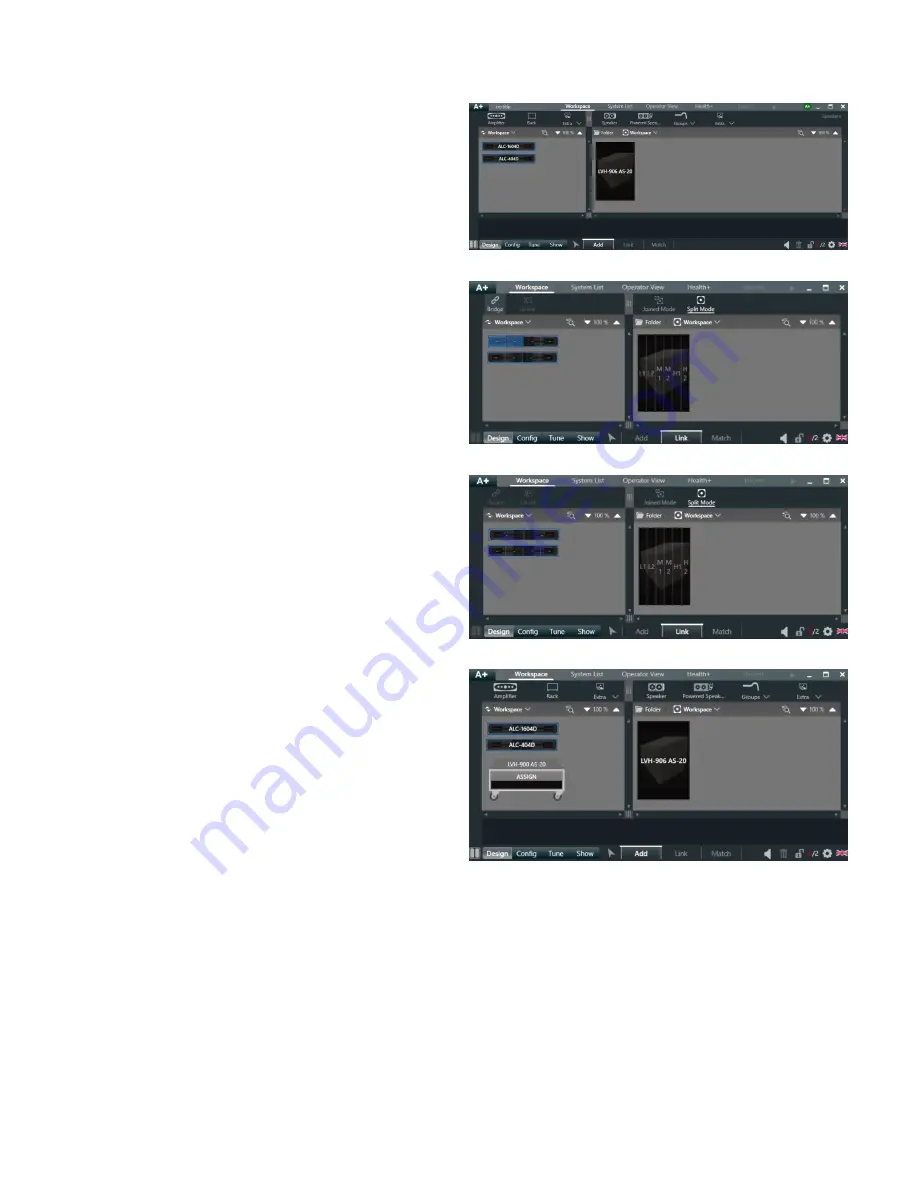
7. Your screen should look like this. If you make a
mistake you may highlight an object and use the "Trash
can" icon in the lower right corner of the screen to delete
an item.
8. To switch the ALC1604D amplifier to Bridge mode,
activate the "Link" button at the bottom of the screen.
9. Use "CTRL-Left Click" and highlight channel 1+2
10. The "Bridge" indicator highlights at the top of the
screen, click it to bridge the channels.
11. When bridged, a single white dash appears on the
face of channel 1+2. Repeat the process for bridging
channels 3+4.
12. To place the amplifiers in a rack (for ease of
organization), select the "Add" button at the bottom of
the screen again.
13. Select "Rack" next to the Amplifier tab. Click on the
default description above it and label as desired.
Copyright 2013-2020 Biamp Systems
http://support.biamp.com/
3













