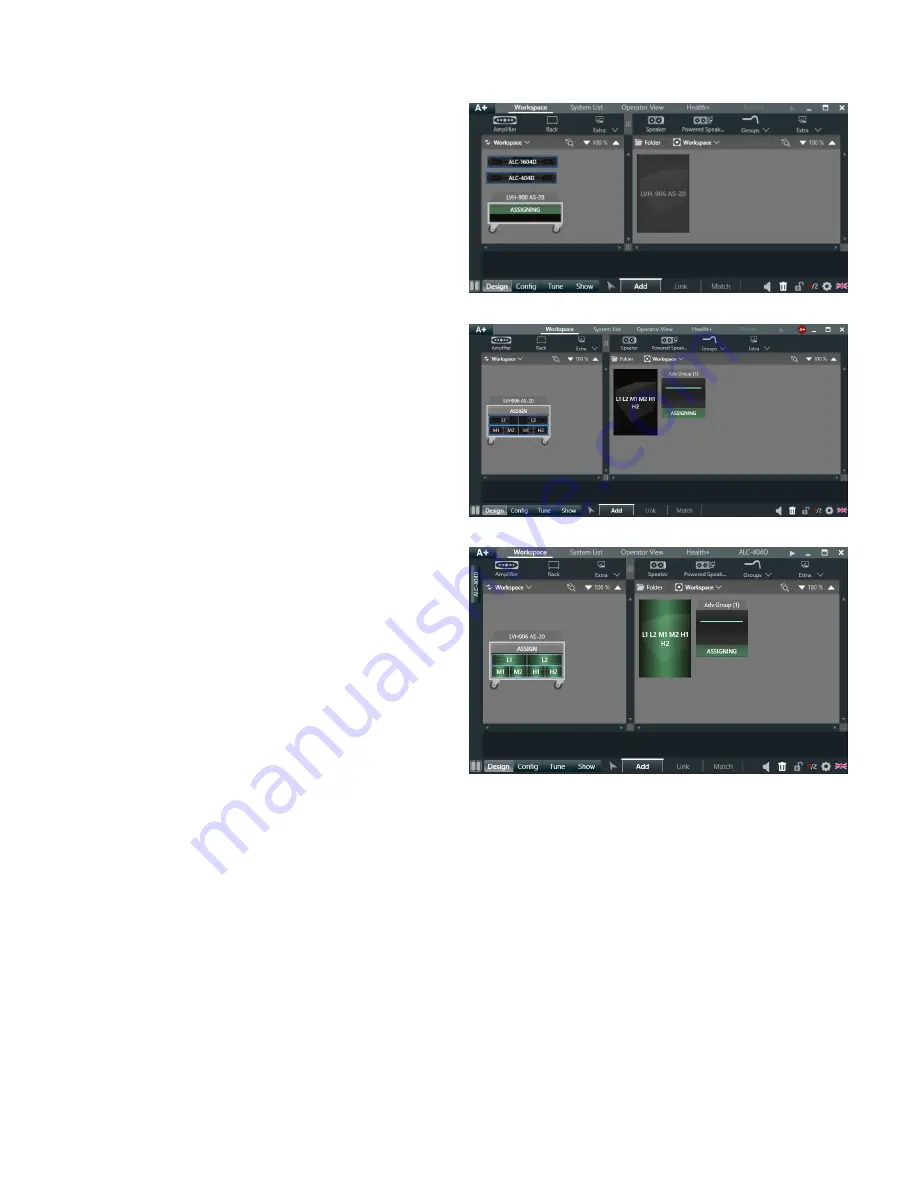
14. To load the amplifiers into the rack, click the "Assign"
button on the rack and click on each amplifier.
15. "Add" an "Adv Group" from the groups
dropdown above the speaker images.
To assign the "Advanced Group" to the speaker for
system equalization, click the "Assign" button on it then
click the speaker.
16. Once the Advance Group is assigned to the speaker
it will look like this.
The "Adv Group" acts the the system equalizer across all
channel inputs. We never equalize individual amplifier
channels in a LVH-900 system.
Copyright 2013-2020 Biamp Systems
http://support.biamp.com/
4













