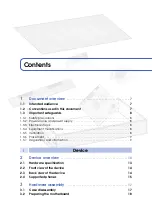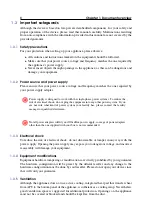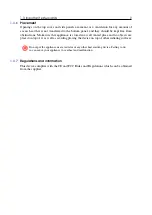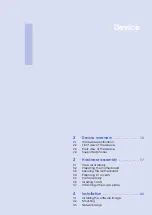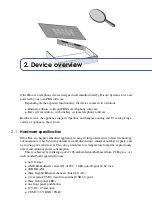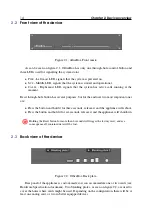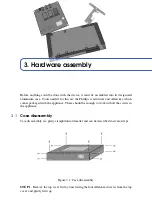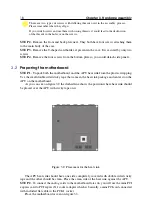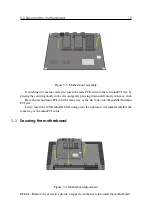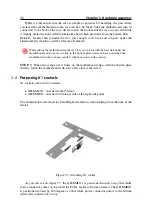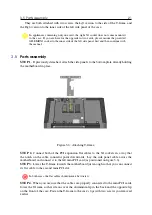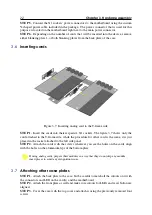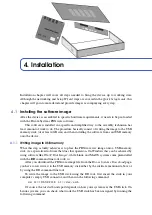8
Chapter 1. Document overview
1.3
Important safeguards
Although the device is based on low-powered embedded components, for your safety and
proper operation of the device, please read this manual carefully. Malfunctions resulting
from non-compliance with the information provided in this manual are not covered by the
provided guarantee.
1.3.1
Safety precautions
For your protection when setting up your appliance, please observe:
•
All cautions and instructions marked on the equipment should be followed,
•
Make sure that your power source voltage and frequency matches the one required by
the appliance’s power supply,
•
Never insert objects through openings in the appliance, as this can be dangerous and
damage your equipment.
1.3.2
Power source and power supply
Please ensure that your power source voltage and frequency matches the one required by
your power supply adapter.
W
Power supply is designed to work with the single-phase power systems. To reduce the
risk of electrical shock, do not plug the equipment into any other power system. If you
are not sure what kind of power system your facility has, please contact the facility
manager or qualified electrician.
W
Not all power adapters will fit your OfficeBox power supply, so usage of power adapters
other than the one supplied with your box is not recommended.
1.3.3
Electrical shock
To reduce the risk of electrical shock, do not disassemble or tamper in any way with the
power supply. Opening the power supply may expose you to dangerous voltage, and incorrect
reassembly will damage your equipment.
1.3.4
Equipment modifications
Equipment hardware tampering or modifications are strictly prohibited by your guarantee.
The hardware configuration will be preset by the official reseller and any change to the
hardware configuration must be done by said reseller. Please do not open your device since
that will void your guarantee.
1.3.5
Ventilation
Although the appliance does not use active cooling, integrated heat pad that transfers heat
from APU to the bottom panel of the appliance, is sufficient as a cooling setup. Nevertheless,
good ventilation space is suggested for additional protection. Openings on the appliance
must not be covered or blocked and should be kept free from the dust.