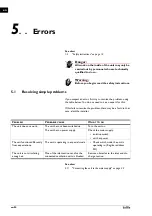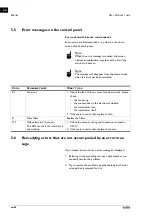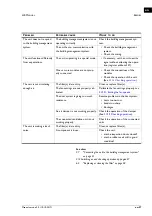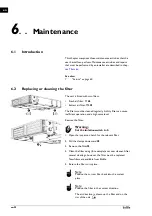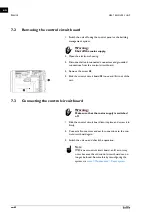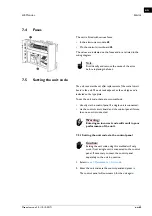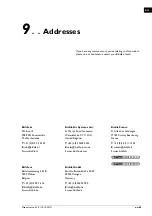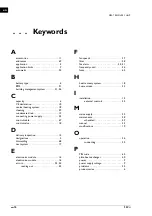HR M
ANUAL
S
ERVICE
Manual version 3.0 (10-10-2017)
en-65
en
7.7
Copying the settings
The settings of the unit can be copied to another unit.
7.7.1 What you need
Before copying the setting, check that you have the following:
• An empty USB flash drive. The USB flash drive must be for-
matted for FAT or DOS. Do not use a USB hard disk for
the software update.
7.7.2 Step 1: Copying the settings of the correctly-set
unit
1. Check whether the settings to be copied on the original b-
touch control panel are all correctly set.
2. Connect the USB flash drive to the USB port of the b-
touch control panel.
Note:
n
If the USB flash drive is not detected, disconnect it
and then connect it again.
The control panel detects the USB flash drive and displays
the USB menu
3. Select
Export Settings
The progress percentage is displayed.
4. When this has been completed, disconnect the USB flash
drive from the control panel.
7.7.3 Step 2: Copying the settings to another unit
1. Connect the USB flash drive (with the settings that are to
be copied) to the USB port on the other control panel.
2. Keep the function
Import settings
pressed down until the
progress of the process is displayed.
The settings are now being imported.
Note:
n
Below the progress percentage, the name of the file
to be imported is visible:‘settings_export.txt’
3. When this has been completed, disconnect the USB flash
drive from the control panel.
4. Repeat steps 1 to 3 for each control panel to which you
wish to apply the same settings.