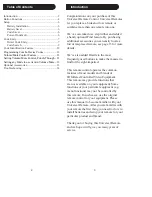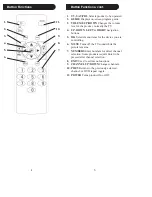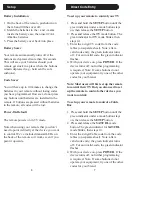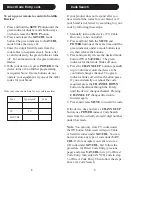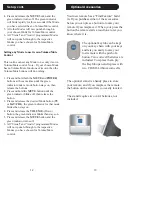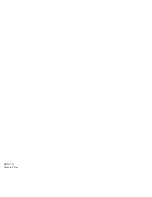6
7
Direct Code Entry
Setup
Battery Installation
1. On the back of the remote, push down on
the tab and lift the cover off.
2. Match the batteries to the + and - marks
inside the battery case, then insert 2 AA
Alkaline batteries.
3. Press the battery cover back into place.
Battery Saver
Your remote automatically turns off if the
buttons are depressed more than 30 seconds.
This will save your batteries should your
remote get stuck in a place where the buttons
remain depressed (e.g., between the sofa
cushions).
Code Saver
You will have up to 10 minutes to change the
batteries in your remote without losing codes
you have programmed. However, do not press
any buttons until batteries are installed in the
remote. If buttons are pressed without batteries
in the remote, all codes will be lost.
Power-On Default
The remote powers on in TV mode.
Note when using your remote that you don’t
need to point it directly at the device you want
to control. We’ve included transmit LEDs on
the back of the remote so it works even if you
point it upwards.
To set up your remote to control your TV
1. Press and hold the
SETUP
button until the
green indicator under a mode button stays
on, then release the
SETUP
button.
2. Press and release the
TV
mode button. The
green indicator for
TV
mode blinks, then
stays lit.
3. Enter the 4 digit TV code from the code
tables (on separate sheet). Note: after a
valid code entry, the green indicator turns
off. For an invalid code, the green indicator
fl
ashes.
4. With your device on, press
POWER
. If the
device turns off, no further programming
is required. Note: If some buttons do not
operate your equipment, try one of the other
codes for your brand.
Note: Most users will
fi
rst set up the remote
to control their TV. But you also need to set
up the remote to control other devices you
want to control:
To set up your remote to control a Cable
Box
1. Press and hold the
SETUP
button until the
green indicator under a mode button stays
on, then release the
SETUP
button.
2. Press and release the
SAT/CBL
mode
button. The green indicator for
SAT/CBL
mode blinks, then stays lit.
3. Enter the 4 digit Cable code from the code
tables (on separate sheet). Note: after a
valid code entry, the green indicator turns
off. For an invalid code, the green indicator
fl
ashes.
4. With your device on, press
POWER
. If the
device turns off, no further programming
is required. Note: If some buttons do not
operate your equipment, try one of the other
codes for your brand.
Summary of Contents for BB20
Page 1: ...BB20 Owner s Manual...
Page 9: ...BB20 7 11 Made in China...