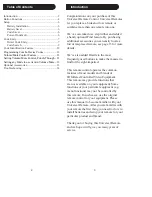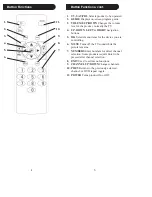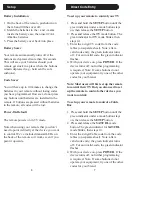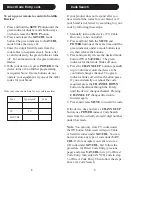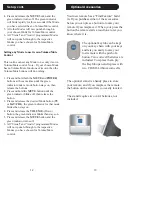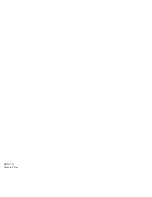12
13
4. Press and release the
MUTE
button and the
green indicator turns off. The green indicator
will blink rapidly for three seconds if the Mode
you have selected has no Volume/Mute control.
5. All other Modes will now punch-through to
your chosen Mode for Volume/Mute control.
6. All “Visual” and “Audio” programmed Modes
will now punch-through to the respective
Modes you have chosen for Volume/Mute
control.
Setting any Mode to use its own Volume/Mute
Control
This routine can set any Mode to use only its own
Volume/Mute control. Note - If your chosen Mode
has no Volume/Mute functions of its own then the
Volume/Mute buttons will do nothing.
1. Press and hold both the
MUTE
and
POWER
buttons at the same time until the green
indicator under a mode button stays on, then
release the
buttons.
2. Press and hold the
MUTE
button until the
green indicator blinks off, then release the
button.
3. Press and release the desired Mode button (
TV
or
SAT/CBL
), the green indicator for that mode
blinks then stays on.
4. Press and release the
VOLUME-
(Down)
button, the green indicator blinks then stays on.
5. Press and release the
MUTE
button and the
green indicator turns off.
6. All “Visual” and “Audio” programmed Modes
will now punch-through to the respective
Modes you have chosen for Volume/Mute
control.
Setup, cont.
Optional Accessories
Your new remote has a “Find Feature” build
in. If you purchase either of the accessories
below you can press a button to locate your
remote if you misplace it. When your press the
button the remote emits a loud tone to let you
know where it is.
The optional keyfob can be kept
on your key chain with your keys
and lets you easily locate your
lost remote with the push of a
button. Two coin cell batteries are
included. To replace them, pry
the Keyfob open and replace with
two CR2016 Lithium coin cells.
The optional stand is a handy place to store
your remote, and if you misplace the remote
the button on the stand lets you easily locate it.
The stand requires two AAA batteries, not
included.
Summary of Contents for BB20
Page 1: ...BB20 Owner s Manual...
Page 9: ...BB20 7 11 Made in China...