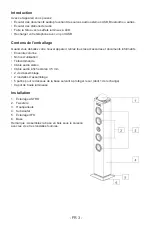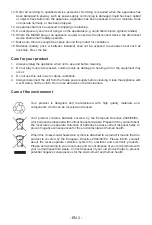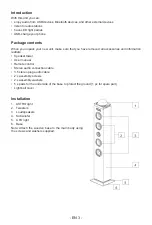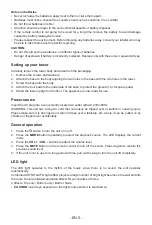- EN 6 -
Play audio
1. Press the button to turn the unit on or off.
2. Press the MODE button on the unit or the remote control to select FM mode. The unit will be in FM
radio mode. The LED displays FM.
3. Press and hold the AUTO SCAN button on the remote. The unit will automatically start and search
the frequencies for the previous or next strongest station and will stop on that station.
4.
Once you find a station you want to save, press the MEM+ button or MEM- until the desired
memory position number appears on the display. Press the MEM again to confirm and save the
current station.
FM: Fully unwind and extend the antenna wire.
Using the audio input
Requires an RCA cable or 3.5 mm audio cable (included)
1.
Connect your auxiliary device (e.g. smart phone/ MP3 player) to the AUX jack or 3.5mm LINE jack
2. Press the button to turn on the unit. Press the
MODE
button repeatedly.
3. Press ‘
Play/Pause
’ on your auxiliary source.
4. Press
VOL +
/
VOL-
to adjust the volume.
5. To stop playback, disconnect your auxiliary source from the AUX jack.
USB charger for smartphone
There is a USB charger on the top of the unit to charge small devices such as smartphones that can
be charged via USB.
Output power: DC 5V / 2.1A
Listening to the audio device
You can connect a USB flash device (not included) to the USB port on the unit to play MP3 files.
1. Press the button to turn on the unit.
2. Press
MODE
until USB mode is selected and the unit can automatically play.
3. Press
VOL +
/
VOL –
to adjust the volume.
4. Press
PREVIOUS
/
NEXT
to select the track.
Note:
•
Supported format: MP3 (32kbps-320kbps)
•
The total number of MP3 files on the Memory Device should not exceed 999.
• If you can’t easily insert the memory card, you may be trying to insert it incorrectly. Try turning the
card over and insert again.
•
For playing files on a USB flash drive, you should plug in the USB flash drive when the unit is in
standby mode. Turn the unit ON and use the MODE button to select USB mode.
• There are many USBs on the market and we can’t guarantee that we support all models. Please try
another USB if your device is not supported.
Bluetooth pairing & linking operation
1. Turn off the Bluetooth functionality of other devices that are already paired with your unit.
2. Press the button to turn on the unit.
3. Press the
MODE
button to select Bluetooth mode. The LED will display BT.
Summary of Contents for TW10
Page 64: ...BBI_TW10_1506_Ver1 ...