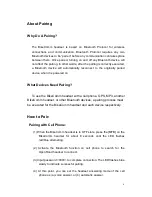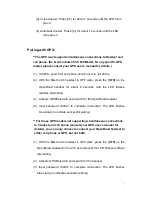1
Installation
Installing BikeComm Headset to Helmet
Step1: Install the left speaker/microphone first. Separate the inner lining of the helmet
on the left side, insert the left speaker/microphone between the inner lining and the
helmet, and fasten the left speaker/microphone to the helmet with the magic tape.
Step 2: Insert the right speaker from the right right of the helmet, and connect to the
left speaker/microphone.
Summary of Contents for EZ-02
Page 4: ...4 ...