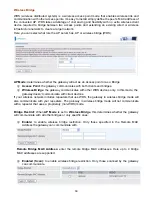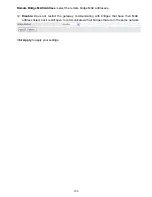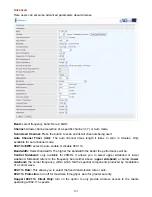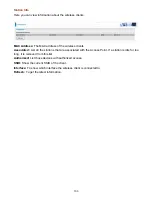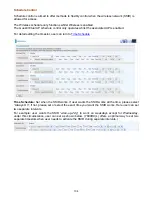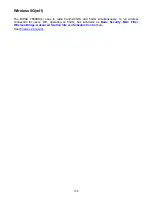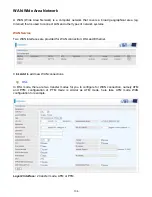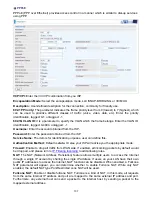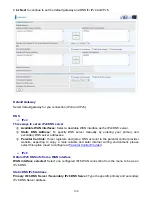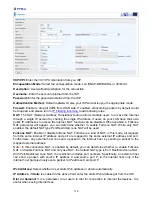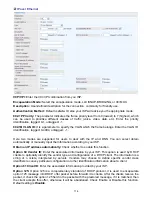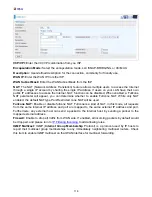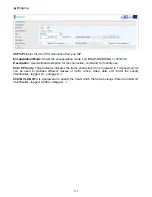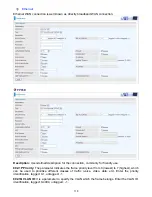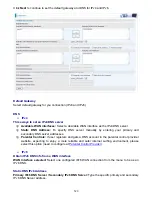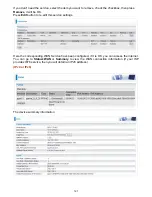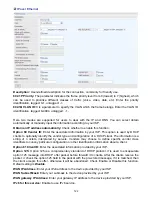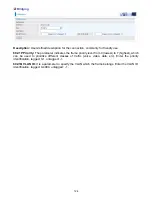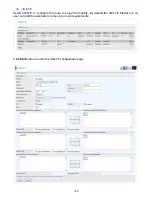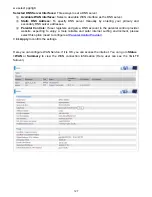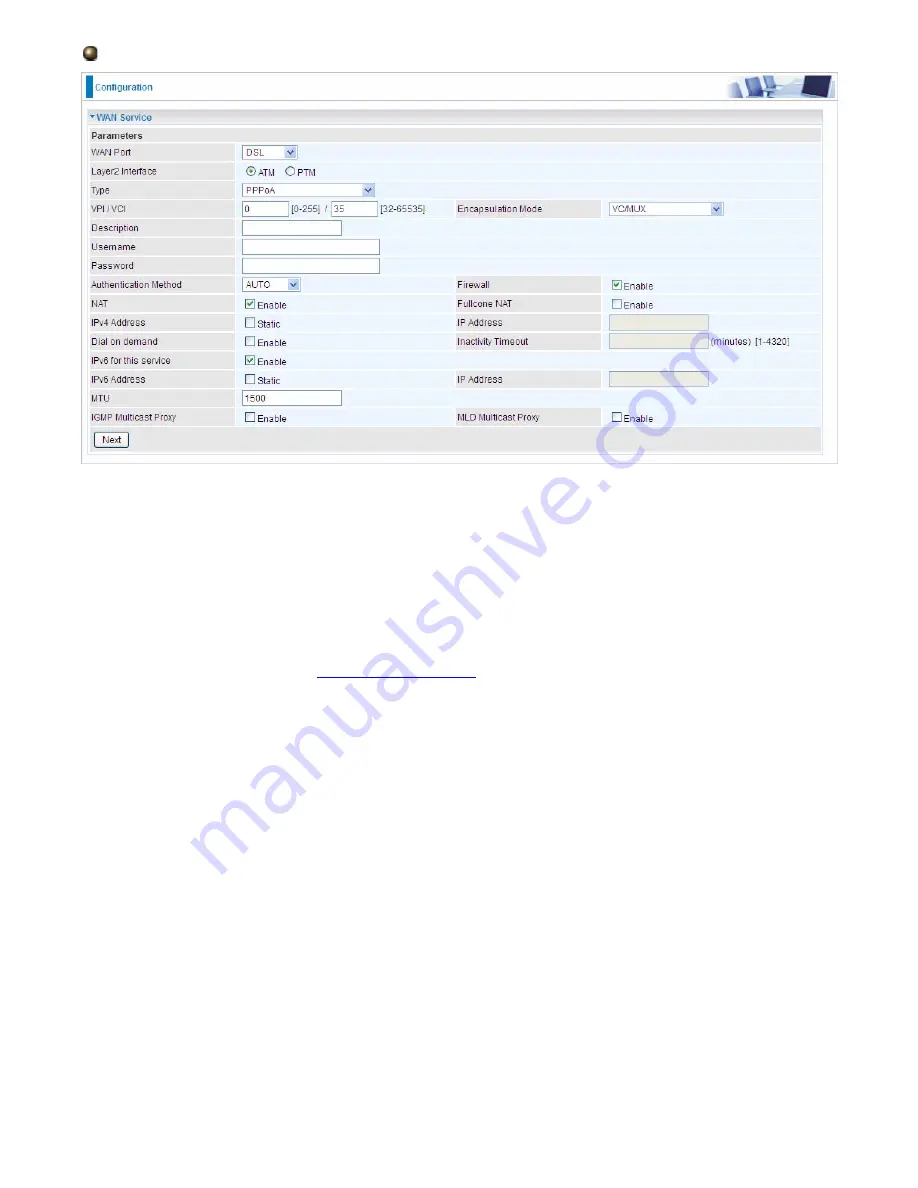
112
PPPoA
VCP/VPI:
Enter the VCI/VPI combination from you ISP.
Encapsulation Mode:
Select the encapsulation mode, LLC/SNAP-BRIDGING, or VC/MUX.
Description:
User-defined description for the connection.
Username:
Enter the account obtained from the ISP.
Password:
Enter the password obtained from the ISP.
Authentication Method:
Default is
Auto
. Or else your ISP will advise you the appropriate mode.
Firewall:
Enable to drop all traffic from WAN side. If enabled, all incoming packets by default would
be dropped, and please turn to
IP Filtering Incoming
to add allowing rules.
NAT:
The NAT (Network Address Translation) feature allows multiple users to access the Internet
through a single IP account by sharing the single IP address. If users on your LAN have their own
public IP addresses to access the Internet, NAT function can be disabled. When enabled, a Fullcone
NAT parameter will appear, you can determine whether to enable Fullcone NAT. While only NAT
enabled, the default NAT type Port-Restricted cone NAT will be used.
Fullcone NAT:
Enable or disable fullcone NAT. Fullcone is a kind of NAT, in this mode, all requests
from the same internal IP address and port are mapped to the same external IP address and port.
Furthermore, any external host can send a packet to the internal host, by sending a packet to the
mapped external address.
Note:
In this connection, NAT is enabled by default, you can determine whether to enable Fullcone
NAT or disable Fullcone NAT and only use NAT, the default NAT type is Port Restricted cone NAT.
With Port-Restricted cone NAT, the restriction includes port numbers. Specifically, an external host
can send a packet, with source IP address X and source port P, to the internal host only if the
internal host had previously sent a packet to IP address X and port P
IPv4 Address:
Select whether to set static IPv4 address or obtain automatically.
IP Address:
If
Static
is enabled in the above field, enter the static IPv4 address get from the ISP.
Dial on demand:
It is a parameter to let users to dial for connection to internet themselves. It is
useful when saving internet fees.
Summary of Contents for 7800DX
Page 19: ...15 3G LTE Router mode ...
Page 37: ...33 Click link 192 168 1 254 it will lead you to the following page ...
Page 40: ...36 Click 192 168 1 254 it will lead you to the following page ...
Page 43: ...39 Click 192 168 1 254 it will lead you to the following page ...
Page 99: ...95 Configure AP as Enrollee Add Registrar with PIN Method 1 Set AP to Unconfigured Mode ...
Page 143: ...139 Accessing mechanism of Storage In your computer Click Start Run enter 192 168 1 254 ...
Page 145: ...141 Access the folder public ...
Page 148: ...144 Step 2 Click Add a Printer Step 3 Click Add a network wireless or Bluetooth printer ...
Page 159: ...155 Rule inactive ...
Page 186: ...182 ALG The ALG Controls enable or disable protocols over application layer ...
Page 194: ...190 ...
Page 197: ...193 ...
Page 204: ...200 5 Input the account user name and password and press Create ...
Page 205: ...201 6 Connect to the server ...
Page 206: ...202 7 Successfully connected ...
Page 208: ...204 ...
Page 219: ...215 4 Input Internet address and Destination name for this connection and press Next ...
Page 220: ...216 5 Input the account user name and password and press Create ...
Page 238: ...234 2 ipoe_eth0 with DDNS www hometest1 com using username password test test ...
Page 251: ...247 Click Apply to confirm your settings ...
Page 262: ...258 Example Ping www google com ...
Page 263: ...259 Example trace www google com ...