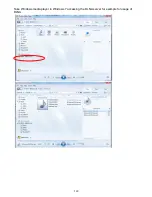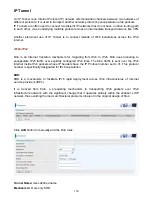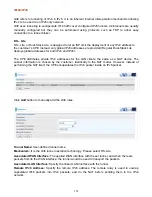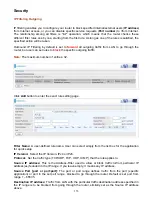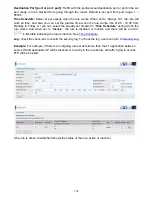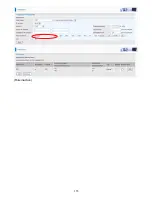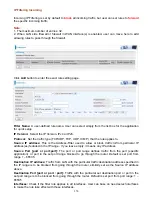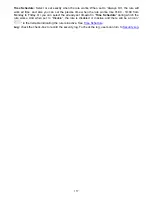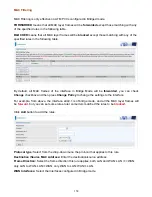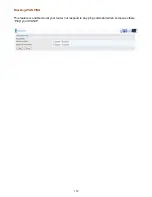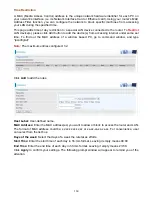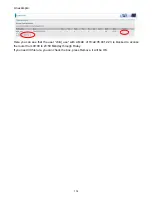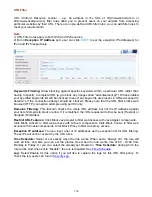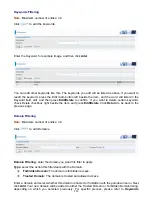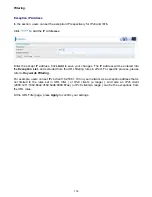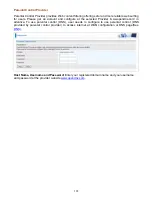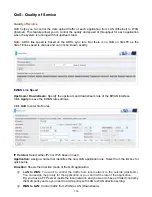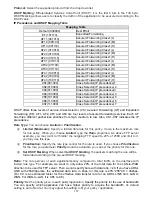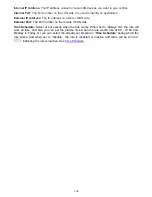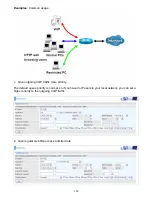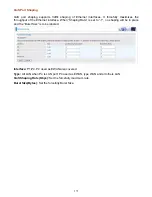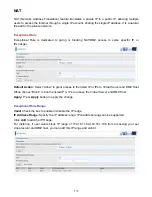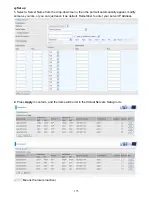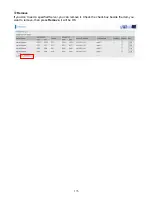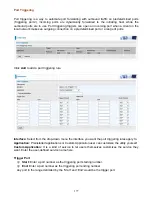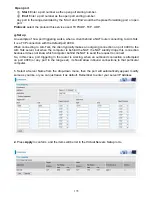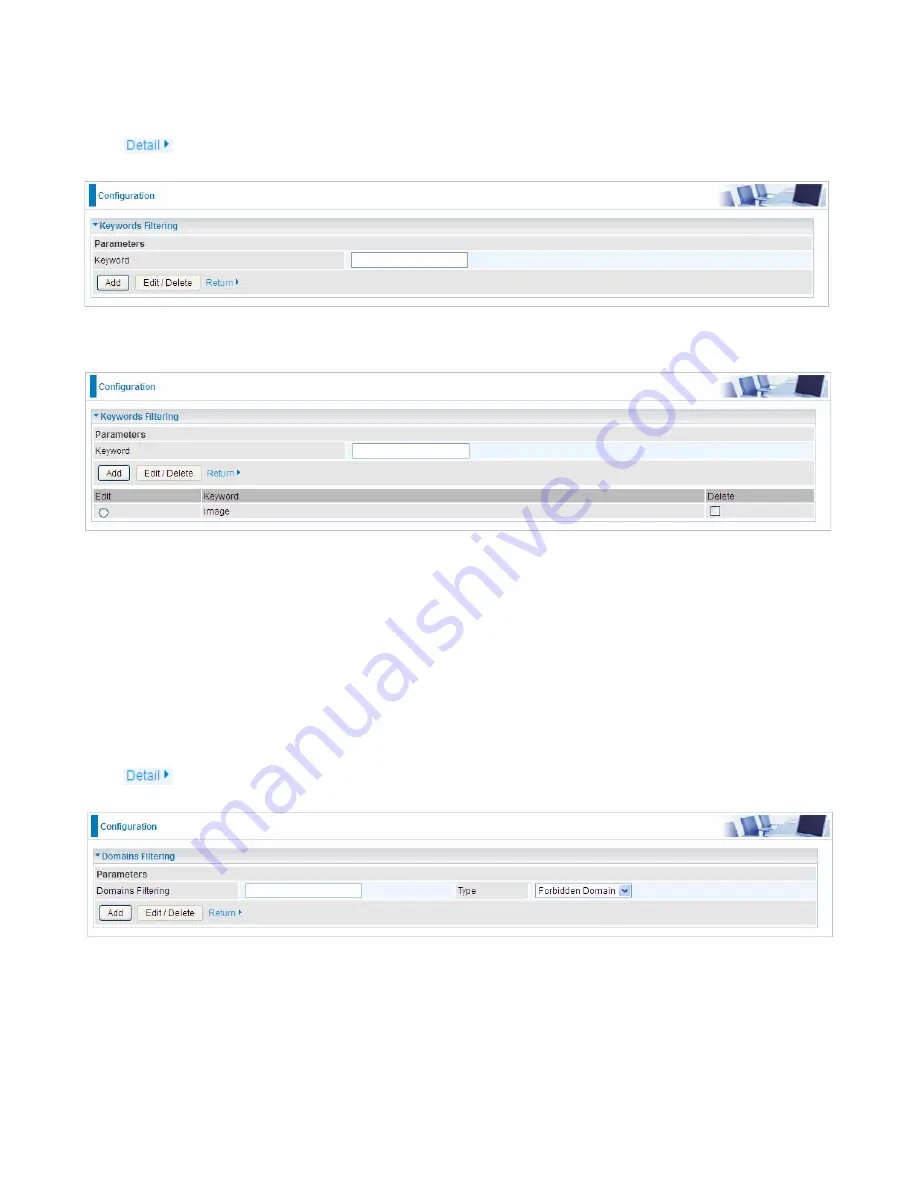
163
Keywords Filtering
Note:
Maximum number of entries: 32.
Click
to add the keywords.
Enter the Keyword, for example image, and then click
Add.
You can add other keywords like this. The keywords you add will be listed as above. If you want to
reedit the keyword, press the Edit radio button left beside the item, and the word will listed in the
Keyword field, edit, and then press
Edit/Delete
to confirm.
If you want to delete certain keyword,
check Delete checkbox right beside the item, and press
Edit/Delete
. Click
Return
to be back to the
previous page.
Domain Filtering
Note:
Maximum number of entries: 32.
Click
to add Domains.
Domain Filtering:
enter the domain you want this filter to apply.
Type:
select the action this filter deals with the Domain.
Forbidden Domain:
The domain is forbidden access.
Trusted Domain:
The domain is trusted and allowed access.
Enter a domain and select whether this domain is trusted or forbidden with the pull-down menu. Next,
click
Add
. Your new domain will be added to either the Trusted Domain or Forbidden Domain listing,
depending on which you selected previously. For specific process, please refer to
Keywords
Summary of Contents for 7800DX
Page 19: ...15 3G LTE Router mode ...
Page 37: ...33 Click link 192 168 1 254 it will lead you to the following page ...
Page 40: ...36 Click 192 168 1 254 it will lead you to the following page ...
Page 43: ...39 Click 192 168 1 254 it will lead you to the following page ...
Page 99: ...95 Configure AP as Enrollee Add Registrar with PIN Method 1 Set AP to Unconfigured Mode ...
Page 143: ...139 Accessing mechanism of Storage In your computer Click Start Run enter 192 168 1 254 ...
Page 145: ...141 Access the folder public ...
Page 148: ...144 Step 2 Click Add a Printer Step 3 Click Add a network wireless or Bluetooth printer ...
Page 159: ...155 Rule inactive ...
Page 186: ...182 ALG The ALG Controls enable or disable protocols over application layer ...
Page 194: ...190 ...
Page 197: ...193 ...
Page 204: ...200 5 Input the account user name and password and press Create ...
Page 205: ...201 6 Connect to the server ...
Page 206: ...202 7 Successfully connected ...
Page 208: ...204 ...
Page 219: ...215 4 Input Internet address and Destination name for this connection and press Next ...
Page 220: ...216 5 Input the account user name and password and press Create ...
Page 238: ...234 2 ipoe_eth0 with DDNS www hometest1 com using username password test test ...
Page 251: ...247 Click Apply to confirm your settings ...
Page 262: ...258 Example Ping www google com ...
Page 263: ...259 Example trace www google com ...